Google Drive Basics
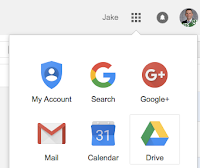 Starting to use Google Drive is a simple as clicking the Drive icon from the Google Apps menu at the top right of any Google App including Gmail. ITS provides documentation on getting started with Google Drive as well as answers to commonly asked questions about using Drive here:
Starting to use Google Drive is a simple as clicking the Drive icon from the Google Apps menu at the top right of any Google App including Gmail. ITS provides documentation on getting started with Google Drive as well as answers to commonly asked questions about using Drive here:
Assignment: Click on the Google Apps menu and open Google Drive. Upload a file.
Sharing
Once you have added files to Google Drive, you can choose to keep the files private (default) or share with colleagues or friends. Files are accessible anywhere, from any device. Locate the file that you just uploaded or add another file to explore sharing settings in Drive.
Assignment: Share a file that you've uploaded to Google Drive.
Finding Files - Add to My Drive
Finding files is easy with Drive. Drive uses Google's powerful search technology to find files that best match your search. Drive also allows you to add files that have been shared with you to your Drive - not by copying the file, but rather giving you direct access to the same file that has been shared with you. Simply click the "Add to My Drive" icon to make the file available whenever you access Drive without the need to search.
Assignment: Find a file that has been shared with you and add to "My Drive"
Drive Sync - Backup
Google Drive Sync brings the power of Google Drive right to your computer. Drive Sync silently synchronizes files from your computer to the Google Cloud - giving you access to your files anywhere and anytime while still allowing you to edit them natively and locally on your computer. Keeping all of your files in the Google Drive folder of your computer ensures that your files are safe, secure, and backed up to Google's Drive cloud.Getting a new computer? No problem, let Drive Sync transfer your files to the new computer without the need to manage cumbersome backups and file transfers. It all happens behind the scenes while you work on more important things.
Assignment: Install and configure Google Drive Sync
https://tools.google.com/dlpage/drive