Google Drive Sync ends support on May 12th, 2018.
Google Drive for Mac/PC—was going to shut down completely on March 12th, 2018. In response to customer feedback, Google is delaying that shutdown date to May 12th, 2018.
Google Drive for Mac/PC—was going to shut down completely on March 12th, 2018. In response to customer feedback, Google is delaying that shutdown date to May 12th, 2018.
About:
Drive File Stream is a new way to access all of your Google Drive files directly from your Mac or PC, without using up all your disk space. Unlike traditional file sync tools, Drive File Stream doesn’t require you to download your files first in order to access them from your computer. Instead, when you need to view or edit a file, it automatically streams from the cloud, on-demand. With Drive File Stream, your team will spend less time waiting for files to sync, no time worrying about disk space, and more time being productive.
With Drive File Stream, you can:
- Quickly see all your Google Drive files in Finder/Explorer (including Team Drives).
- Browse and organize Google Drive files without downloading all of them to your computer.
- Choose which files or folders you'd like to make available offline.
- Open files in common apps like Microsoft Office and Adobe Photoshop.
Environment
Windows
MacOSX
Google Drive
How do I get started?
Visit the Drive Help Center to install Drive File Stream and get started.
Instructions for Installing Google Drive File Stream:
Install Google Drive Stream. At the conclusion of the installation, you will get a pop up asking whether you want to replace Google Drive Sync with Drive Stream or whether you want to use both. It is recommended that you select "Yes" indicating that you wish to replace.
What about the current Drive application? Before installing File Stream, Google recommends removing the current Drive folder. For ease of use, we think it's best to uninstall the current Drive client.
Uninstall Drive and install File Stream
1. Uninstall the previous Google Drive app or Backup and Sync if it is present on your computer. To uninstall, navigate to the Windows icon in the bottom left corner of the screen and search for "Control Panel" and proceed to open it. You should be greeted with this window:
 Once you click on "Program and Features", you will be shown a list of programs that are installed on your computer. Navigate to the Google Drive app that you previously installed on your PC and select it. You will then see appear the option to uninstall that program. Proceed with the uninstall to completely remove the program from your PC.
Once you click on "Program and Features", you will be shown a list of programs that are installed on your computer. Navigate to the Google Drive app that you previously installed on your PC and select it. You will then see appear the option to uninstall that program. Proceed with the uninstall to completely remove the program from your PC.
2. Delete Google Drive Sync folder from your computer. It is a local folder only now and no longer syncs.
3. Install Drive File Stream. You can find it here. Depending on preferences of the User, it can be a good idea to create shortcuts on the desktop and in the Favorites or Quick Access areas of Windows and MacOS. We also recommend removing any shortcuts to the previous Google Drive folder to avoid confusion.
Also, the Drive File Stream icon in the Windows task bar will be grey, that should be the only Google Drive icon found in the task bar. If you see the older Google Drive Sync colored icon still on your computer go back to step 2 and delete old Google Drive Sync folder.
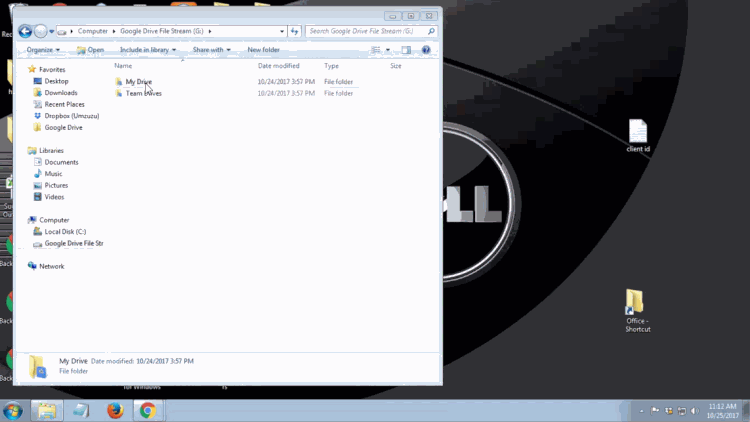
Feel free to contact the ITS Help Desk with any support in this transition.
- Call: 718-862-7973
- Email: its@manhattan.edu
