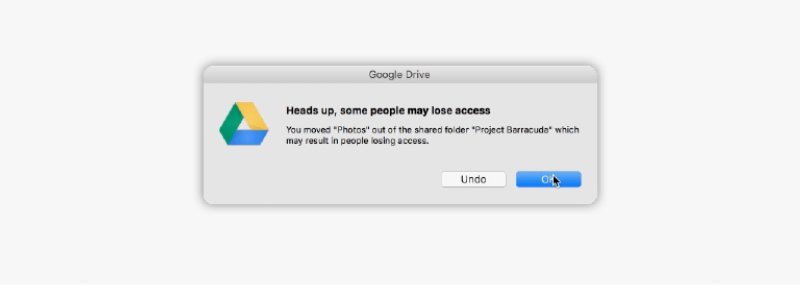UPDATE: As of 320pm on 1/4, all of the computer lab switches were successfully upgraded.
ITS will be conducting network maintenance in the computer labs in RLC and Miguel Hall on Wednesday, January 4th, which will cause some localized network outages between 1pm and 4pm.
In order to improve the network reliability, there will be scheduled network maintenance in order to replace some old and outdated network equipment. This network maintenance will affect only the wired network in the following computer labs:
RLC Building Room 103 and 105 - from 1pm to 2pm
RLC Building Room 309 - from 2pm to 3pm
Miguel Hall Room 110 - from 3pm to 4pm
We apologize for this inconvenience. If you have any questions, please feel free to contact ITS at x-7973 or its@manhattan.edu
Updates and news on how technology is changing in Manhattan University.
Friday, December 23, 2016
Classroom Technology Survey
Please take a few minutes to provide feedback on the latest generation Renovated Classroom. We will use this feedback when planning for future renovations.
Click here for the survey.
Click here for the survey.
Thursday, December 22, 2016
UPDATE - Scheduled Network Maintenance - Jan 3rd at 7am in RLC Building
UPDATE: The network maintenance was completed successfully this morning. Both wired and wireless networks in RLC should be up as of 9am this morning. If you have any network issues, please contact ITS at x-7973 or its@manhattan.edu. We apologize for the inconvenience.
ITS will be conducting network maintenance in RLC Building on Tuesday, January 3rd, which will cause some localized network outages between 7am and 9am.
In order to improve the network reliability, there will be scheduled network maintenance in order to replace some old and outdated network equipment. This network maintenance will affect both wired and wireless networks for the entire building.
We apologize for this inconvenience. If you have any questions, please feel free to contact ITS at x-7973 or its@manhattan.edu
ITS will be conducting network maintenance in RLC Building on Tuesday, January 3rd, which will cause some localized network outages between 7am and 9am.
In order to improve the network reliability, there will be scheduled network maintenance in order to replace some old and outdated network equipment. This network maintenance will affect both wired and wireless networks for the entire building.
We apologize for this inconvenience. If you have any questions, please feel free to contact ITS at x-7973 or its@manhattan.edu
Labels:
JasperNet,
JasperNet wireless
Wednesday, December 21, 2016
25Live Notifications Update
 One of the most requested features in 25Live has been the ability to receive a system-generated notification (email) when a requested event space had been approved. We are happy to report that this feature is now available and after weeks of testing has been activated for all users of 25live.
One of the most requested features in 25Live has been the ability to receive a system-generated notification (email) when a requested event space had been approved. We are happy to report that this feature is now available and after weeks of testing has been activated for all users of 25live. As of 12/21/2016, event/space requests submitted in 25Live will now include an email notification under the following conditions:
- Event Creation -
You will receive an email notification when you create an event confirming event details
- Event Change -
You will receive an email notification when a modification has been mode to your event by you or someone else.
- Location Approve/Deny -
You will receive an email notification when the space approver approves/denies your space request.
Tuesday, December 20, 2016
TOP TIPS FOR SAFE ONLINE HOLIDAY SHOPPING
Before you start your holiday shopping, remember to STOP. THINK. CONNECT.: Make sure security measures are in place, understand the consequences of your actions and behaviors and enjoy the benefits of the Internet.
- Keep a Clean Machine: All the devices you use for shopping - including smartphones and tablets - should have up-to-date software including security software, operating systems, programs and apps.
- When in Doubt, Throw it Out: Links in email, tweets, posts, and online advertising are often the way cybercriminals compromise your computer. If it looks suspicious, even if you know the source, it’s best to delete or if appropriate, mark as junk email.
- Think Before you Act: Be wary of communications that offer amazing deals that sound too good to be true, implore you to act immediately - including those about a problem with an order or payment or ask you to view the website via a provided link.
- Get Savvy about Wi-Fi Hotspots: Don’t share personal or financial information over an unsecured network (a connection that doesn’t require a password for access). Using the direct web access on your phone (via a 3G/4G connection) is safer than an unsecured wireless network when on your mobile device.
- Make Sure the Site is Legitimate: This includes a closed padlock on your web browser’s address bar or a URL address that begins with https. This indicates that the purchase is encrypted or secured. For new sites, check online reviews.
- Protect your Personal Information: Be alert to the kinds of information being collected to complete the transaction. Make sure the information requested is only that needed to complete the transaction. Only fill out required fields on checkout forms. Check the website's privacy policy. Make sure you understand how your information will be stored and used.
- Use Safe Payment Options: Credit cards are generally the safest option because they allow buyers to seek a credit from the issuer if the product isn’t delivered or isn’t what was ordered. Credit cards may have a limit on the monetary amount you will be responsible for paying. Never send cash through the mail or use a money-wiring service.
- Keep a Paper Trail: Save records of your online transactions, including the product description, price, online receipt, terms of the sale, and copies of email exchanges with the seller. Read your credit card statements as soon as you get them to make sure there aren’t any unauthorized charges. If there is a discrepancy, call your bank and report it immediately.
Monday, December 19, 2016
Monday, December 12, 2016
Google Drive Desktop App Ending Support for Windows XP, Vista and Server 2003
G Suite Update Alerts
Today, we’re announcing that on January 1, 2017 we will discontinue support for the Google Drive desktop app on Windows XP, Vista and Server 2003 since these platforms are no longer actively supported by Microsoft. The Google Drive desktop app (officially: "Google Drive for Mac/PC") will continue to function on these platforms, but will not be actively tested and maintained. If you are still on one of these unsupported platforms, we encourage you to move to a newer version of Windows to continue using Google Drive desktop app.
Today, we’re announcing that on January 1, 2017 we will discontinue support for the Google Drive desktop app on Windows XP, Vista and Server 2003 since these platforms are no longer actively supported by Microsoft. The Google Drive desktop app (officially: "Google Drive for Mac/PC") will continue to function on these platforms, but will not be actively tested and maintained. If you are still on one of these unsupported platforms, we encourage you to move to a newer version of Windows to continue using Google Drive desktop app.
Release track:
Launching to both Rapid release and Scheduled release on January 1, 2017
Reposted from the G Suite Update Alerts Blog
Originally Posted: 27 Oct 2016 11:26 AM PDT
Originally Posted: 27 Oct 2016 11:26 AM PDT
https://gsuiteupdates.googleblog.com/
Monday, December 5, 2016
Managing Your Online Reputation
More adults are using social media to stay connected both personally and professionally, which means recruiters (for college, sports, and jobs) may be using social media more frequently to assess candidates’ qualifications. The type of information shared on social media can also provide fodder for phishing attacks and even identity theft, or allow people to make assumptions about you based on the groups that you are affiliated with. Remember to check your social media privacy and security settings frequently to ensure careful online reputation management.
More adults are using social media to stay connected both personally and professionally, which means recruiters (for college, sports, and jobs) may be using social media more frequently to assess candidates’ qualifications. The type of information shared on social media can also provide fodder for phishing attacks and even identity theft, or allow people to make assumptions about you based on the groups that you are affiliated with. Remember to check your social media privacy and security settings frequently to ensure careful online reputation management.
Get the Word Out
Newsletter Content
You should understand how to present yourself on social networking sites and how to safeguard your information. What many may consider temporary or fleeting will most likely remain on the Internet forever. As a result, keep these dos and don’ts in mind when sharing online.
Dos
- Ask questions about who can access the information you are posting online, who controls and owns the information, and what is shared with third party.
- Maintain a backup of the content you post on professional networking sites (e.g., LinkedIn).
- Understand the default privacy settings on the social networking sites you use and how to change them to match your comfort level.
- Keep your personal information private. Assess whether it’s necessary to share sensitive information such as your birthday, mailing address, phone number, e-mail, mother’s maiden name, sexual orientation, or Social Security number.
- Be cautious about accepting requests to connect online. Connect only to people you trust who will not misuse the information you post.
- Check the location settings on photos and videos you post to social networking sites.
- Avoid joining online groups where you don’t know all the members or what they stand for.
- Use passphrases to protect your social media accounts. A passphrase is a set of words that create a phrase that is 20 to 30 characters long.
Don’ts
- Don’t share too much information that could be used to complete a profile about you. For example, share your birthday, but not the year you were born. Or share your hometown, but not the address where you live.
- Don’t share any information that is being used for verification purposes such as your mother’s maiden name, the name of your first pet, or the street where first lived. Consider making up alternate answers to those questions that only you would know.
- Don’t post when you are traveling or going out of town on vacation. It’s an open invitation letting criminals know that you are in a different location and that your home is vacant.
- Don’t post photos of inappropriate or illegal activities.
- Don’t click on attachments or links without checking the source.
- Don’t “check in” to every place you visit. That information could be used to identify you in a vulnerable location.
- Don’t use weak passwords, and never share your passwords!
Social Posts
- Our general rule: Never post anything #online you wouldn’t want your grandmother to see! #SocialMediaSafety
- Or to put it another way, if you wouldn’t want to see it on a billboard, keep it offline. #SocialMediaSafety
- The Internet is forever. Protect your online reputation—your older self will thank you! #SocialMediaSafety
- Keep your personal information private. Assess whether sensitive info is really necessary to share. #SocialMediaSafety
- Remember to check your social media privacy & security settings often! #SocialMediaSafety
Resources
- Learn how to protect yourself and your devices with these tips and resources from StaySafeOnline.org
- The Carnegie Cyber Academy offers suggestion for protecting your personal information
- US-CERT also provides tips for staying safe on social networking sites
- Read a book on the topic: lol...OMG! What Every Student Needs to Know About Online Reputation Management, Digital Citizenship, and Cyberbullying or Digital Drama: Staying Safe While Being Social Online.
- Read Jobvite’s findings in Welcome to the 2015 Recruiter Nation, Formerly Known as the Social Recruiting Survey
- Social Networking Fact Sheet (2014), Pew Research Center.
reposted from: http://er.educause.edu/blogs/2016/6/december-managing-your-online-reputation
Friday, December 2, 2016
Because your computer only has so much space
Aakash Sahney
PRODUCT MANAGER, GOOGLE DRIVE
Google Drive for Mac/PC — the app that syncs files on your computer with Google Drive — is an easy way to make sure your files are safe and accessible from anywhere. Today, some new features are rolling out that’ll make your syncing and sharing experience even better.
Drive can store terabytes (upon terabytes) but there’s a good chance your computer’s hard drive will run out of space if you sync everything. Fortunately, you can now select which folders or subfolders you want to sync — and deselect the ones you don’t.
When you deselect a folder, it’ll be removed from your computer but still kept safely in Drive. And Drive shows you the size of each folder, so you'll know how much space you're freeing up.
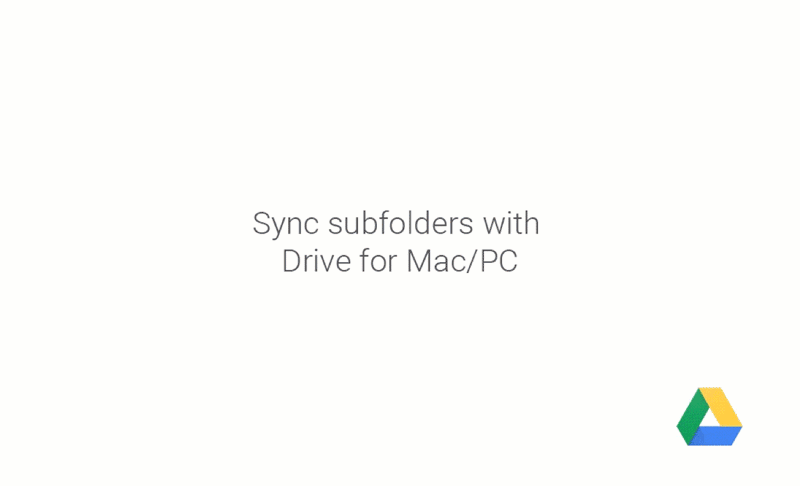
Take care of shared files and folders
After you sync your files, Drive makes it easy to move and delete items directly from your computer. But doing that with shared files can cause others to lose access. Now, Drive warns you when this might happen.
Monday, November 28, 2016
ATS ClearCompany Log In Issues
IT is aware that the connection to ATS ClearCompany is not working. The issue has been reported to ATS ClearCompany and we are waiting for a resolution.
We will update this post once the situation is resolved.
We will update this post once the situation is resolved.
Labels:
ATS ClearCompanny,
login issues,
Outage
RESOLVED: Licensing issue: AspenTech HYSYS is down
Update:
The licensing issue has been resolved. AspenTech products should be fully functional again.
Original post:
ITS is aware of a licensing issue currently preventing AspenTech HYSYS from functioning.
The license expired this past Monday at midnight. We have been working with their support team since then to resolve the problem. They appear to have been closed for most of the holiday weekend.
We will update this post as soon as we have any more information.
The licensing issue has been resolved. AspenTech products should be fully functional again.
Original post:
ITS is aware of a licensing issue currently preventing AspenTech HYSYS from functioning.
The license expired this past Monday at midnight. We have been working with their support team since then to resolve the problem. They appear to have been closed for most of the holiday weekend.
We will update this post as soon as we have any more information.
Labels:
computer lab,
licensing
Tuesday, November 22, 2016
Resolved: 25Live Severe Performance Issues
UPDATE 2:
Service interruption resolved.
We received the following update from CollegeNet:
At approximately 11:00 PST 25Live experienced a service interruption. 25Live was up and running at 12:00 PST. We sincerely apologize for any inconvenience and appreciate your patience.
UPDATE 1:
25Live performance seems to be improving. However, we have not yet received confirmation from CollegeNet that the issue has been resolved.
Original Post:
ITS is aware of severe performance issues currently affecting our 25Live instance.
We have notified Collegenet and are working to resolve the issue as soon as possible. We will update this post as we receive any additional information.
We apologize for the inconvenience.
Service interruption resolved.
We received the following update from CollegeNet:
At approximately 11:00 PST 25Live experienced a service interruption. 25Live was up and running at 12:00 PST. We sincerely apologize for any inconvenience and appreciate your patience.
UPDATE 1:
25Live performance seems to be improving. However, we have not yet received confirmation from CollegeNet that the issue has been resolved.
Original Post:
ITS is aware of severe performance issues currently affecting our 25Live instance.
We have notified Collegenet and are working to resolve the issue as soon as possible. We will update this post as we receive any additional information.
We apologize for the inconvenience.
Sunday, November 20, 2016
Planned Outage - Banner & Self-Service Applications
Information
Technology Services will be performing a point release upgrade to the Banner
administrative systems. This scheduled maintenance will require the
server to be off line on November 20 between 8:00am - 12:00 noon. Access to
Banner and Self-service will be impacted for 4 hour.
Thank
you for your patience during this short outage.
Information
Technology Services
Labels:
Banner,
ITS,
maintenance,
Self-Service,
SSB
Black Friday, Cyber Monday Phishing Scams
Cyber-criminals are stepping up their cyber-scams and phishing campaigns against shoppers looking for the best deals this holiday shopping season, Zscaler researchers said. Check out some of the common spam and phishing attacks targeting Black Friday, Cyber Monday, and Thanksgiving.
Researchers have already observed a "sharp increase" in phishing and spam activities against online shoppers, and the number is expected to increase over the next few weeks, Rubin Azad, a security researcher at Zscaler, wrote on the Threat Labz blog. "The motive behind these attempts is to steal sensitive user information which includes personal credentials and financial data," Azad said. The data comes directly from Zscaler Security Cloud, with Web traffic activity for over 12 million users at 5,000 global customers.
Walmart
Examples of phishing attacks include this fake page pretending to be from Walmart:
Examples of phishing attacks include this fake page pretending to be from Walmart:
Amazon
This phishing page has been designed to look like a legitimate Amazon.com page and attempts to trick users into entering their credit card information:
This phishing page has been designed to look like a legitimate Amazon.com page and attempts to trick users into entering their credit card information:
There are also a number of fake websites offering special Black Friday and Cyber Monday deals. The URLs aren't from legitimate retailers but from unrelated domains such as "busycatholicmoms" and "postyourads." You can see a detailed list on the blog post.
Spam Lines
Zscaler also listed some of the common spam subject lines it has seen targeting online shoppers:
Zscaler also listed some of the common spam subject lines it has seen targeting online shoppers:
- Make the Most of Black Friday, with A New smart-phone
- Brand name laptops on sale for BlackFriday
- [Black Friday Starts EARLY]Saveup to 90% +FREE BonusItems!
- Walmart One Day Specials BlackFriday
- Thanksgiving Specials and BlackFriday Discounts!
- New Early BlackFriday Door busters are Added EveryDay
- Shop Black Friday to find discounts on electronics
- Search major Savings on laptops...On black-friday
- Limited Time Black Friday Deal
- 10% off Site-Wide. Get Your Black Friday Shopping Started Today!
All online shoppers should be on the lookout for these and related scams, Azad said. Users should scrutinize the source of emails touting shopping deals to make sure they are coming from legitimate senders. They should also check links before clicking on it to make sure the site is valid. E-mailed invoices are convenient, but cyber-criminals also like using them in social engineering attempts. Users should never be entering sensitive information such as payment information or login credentials on pages which aren't protected with HTTPS connections. And it goes without saying you shouldn't be shopping while on an insecure wireless network.
"We caution consumers to be extra vigilant this holiday season when shopping online," Azad wrote.
http://securitywatch.pcmag.com/spam/329927-tasty-spam-black-friday-cyber-monday-phishing-scams
Labels:
cyber crime,
fake websites,
phishing attacks,
phishing scams
Friday, November 18, 2016
It’s Phishing Season: How to Protect Yourself on Black Friday and Beyond
 Black Friday is just around the corner—which means the holiday shopping season is about to get into full swing.
Black Friday is just around the corner—which means the holiday shopping season is about to get into full swing.
But crazy-long lines and fights over the last Star Wars Lego set aren’t the only headaches consumers might face come November 25.
That’s because Black Friday falls within prime cyber crime season, according to a new report from cyber security company Kaspersky Lab. In anticipation of the online-shopping deluge, digital crooks time their phishing emails, malicious links and other online attacks and scams to Black Friday, Cyber Monday and through the rest of the holiday season. By stealing your personal financial info from your computer or smartphone, they then can steal your cash—or even your identity.
The report reveals that for the past few years, the number of online attacks during this high sales season has been nine percentage points higher than the average number of attacks that happen during the other months of the year. That same jump is expected during the 2016 pre-holiday sales season as well.
What are the biggest cyber crime threats? Phishing emails are one of the most obvious. These emails are designed to look like they were sent from a legit company, such as your own bank or an online retailer you visit frequently. They’ll ask for your PIN number or other financial info for some made-up reason, such as to confirm a purchase.
Phishing pages are endemic as well, according to the Kaspersky Lab report. These are fake websites that mimic the appearance of a known retailer’s site. When you unknowingly “buy” something and enter your credit card information to check out, your data goes to a crook.
Those innocent-looking links you receive via social media or email that lead you to great deals? That could be a cyber thief at work, too. Click the link and malware is unleashed on your phone or computer that hunts down and steals financial data from your online banking or other accounts.
Making all of this easier for cyber criminals is the fact that so many of us bank and shop via smartphone these days: By the end of 2017, an estimated 60% of all e-commerce is expected to be done from a smartphone, according to the report. Thieves look for ways to break into insecure Wi-Fi networks and poach personal data.
But let’s face it: Online and mobile shopping isn’t going away, so how can you keep your info out of the hands of criminals while still checking things off your gift list? Keep these smart tactics in mind:
Never click on a suspicious link. That goes for whether or not you know the sender. After all, he or she may have been hacked, and the link might unleash malware that steals your data.
Only shop on a retailer’s actual URL. Check the address of wherever you’re doing your shopping to make sure you’re on the website of the actual company—not a similar-looking one created to mimic the site by thieves who hope you won’t notice.
Make sure the site is secure. An easy way to tell is whether the URL starts with “https.”
Switch your phone to cellular data if you’re shopping on the go. Yes, you might have to eat into some of your data plan, but that’s better than having your financial information stolen because you’re on public Wi-Fi. Even better, install a VPN system on your mobile devices, which encrypts your data.
Use complex, unique passwords for each online retailer. It’s also safer to change them every three to four months. Sure, it’s a pain to keep track of them all, but hey, that’s what password manager tools are for.
Never give a shopping site more info than is needed. If a retailer asks for your social security number or birthday, consider it a warning sign that something’s not right.
http://www.forbes.com/sites/learnvest/2016/11/17/worried-about-black-friday-cyber-scams-6-ways-to-protect-your-money/#42e53478654a
Responsiveness Issues with College Web Servers
ITS is aware of some responsiveness issues with the college web servers: https:manhattan.edu, https://inside.manhattan.edu, and https://alumni.edu.
We are currently investigating.
Thank you for your patience.
We are currently investigating.
Thank you for your patience.
Tuesday, November 15, 2016
Phishing Attack Happening - What to Look Out For
JasperNet users should be aware of a phishing attack circulating campus in the form of a dropbox notification:
Upon clicking the "View File" link, the user is brought to a malicious login page where the username and password entered is harvested and used to gain unauthorized access to the user's account. The malicious login page is as follows:
ITS would like to remind users to be mindful of unsolicited messages and where you are entering your username/password. While many phishing sites like the one above increasingly look legitimate, there are tell-tale signs that the site is not legitimate. More information about phishing attacks and how to avoid them can be found at ITSblog: http://itsblog.manhattan.edu/search/label/phishing
Labels:
#thinkbeforeyouclick,
phishing
Monday, November 14, 2016
UPDATE - ITS Network Planned Outage - 11/16
UPDATE: As of 7:20 this morning, the network maintenance has been completed without any problems. We will continue to monitor network traffic throughout the day. If you have any questions, please feel free to contact ITS at x-7973 or its@manhattan.edu
This Wednesday, Nov. 16, from 7:00am to 7:25am, ITS will be conducting scheduled network maintenance.
This network maintenance will affect both wired and wireless networks across the entire campus.
We apologize for this inconvenience. If you have any questions, please feel free to contact ITS at x-7973 or its@manhattan.edu
This Wednesday, Nov. 16, from 7:00am to 7:25am, ITS will be conducting scheduled network maintenance.
This network maintenance will affect both wired and wireless networks across the entire campus.
We apologize for this inconvenience. If you have any questions, please feel free to contact ITS at x-7973 or its@manhattan.edu
Labels:
JasperNet,
JasperNet wireless,
Network
Friday, November 11, 2016
Attachments in Gmail now with the power of Google Drive
You're probably used to downloading email attachments, but each of those files takes time to download, eats up space on your device, and can get buried deep inside your "Downloads" folder. With updates to Gmail, you can skip that whole process. Instead, you can view attachments and save files directly to Google Drive without ever leaving Gmail, making it easy to access them later from whatever device you’re on—computer, phone or tablet.
The next time you open an email with attachments, you’ll see new previews of the files at the bottom of the email, from photos and videos to spreadsheets and PDFs.
When you click on one of those previews, a full-screen view of the image or document will appear. You can read, search for a particular phrase, and even browse through multiple attachments right in Gmail.
You can now also save your attachments directly to Drive simply by clicking the Drive button that appears when you hover over the preview. Of course, if you prefer to download the attachment to your computer, you can—just click the arrow button.
The next time you open an email with attachments, you’ll see new previews of the files at the bottom of the email, from photos and videos to spreadsheets and PDFs.
When you click on one of those previews, a full-screen view of the image or document will appear. You can read, search for a particular phrase, and even browse through multiple attachments right in Gmail.
You can now also save your attachments directly to Drive simply by clicking the Drive button that appears when you hover over the preview. Of course, if you prefer to download the attachment to your computer, you can—just click the arrow button.
If you’re one of the more than 120 million active Drive users, you know that saving your files to Drive lets you get to them from any computer, phone or tablet. And if you aren’t taking advantage of Drive just yet, give it a try with your next Gmail attachment.
reposted from: https://drive.googleblog.com/2013/11/attachments-in-gmail-now-with-power-of.html
Labels:
attachments,
Gmail,
Google Drive,
save to drive
Tuesday, November 8, 2016
Phishing - Email Validation
#thinkbeforeyouclick - ITS would like to remind the campus community to be vigilant and validate any requests for personal or account information before replying to messages like the one below:
There are a few tell-tale signs that the message above is a phishing attempt to get unauthorized access to your JasperNet account. ITS will NEVER ask for your password or any other personal information via email. Any attempt to do so should be considered an unauthorized attempt to access your account. Also, do not click on links requesting the same. Messages as above can be safely deleted.
If you are unsure of the authenticity of the email or other type of request, please forward the message to its@manhattan.edu or call us at 718-862-7973.
Labels:
#thinkbeforeyouclick,
phishing
Monday, November 7, 2016
Gmail and Google Calendar get a whole lot better on iOS
The new Gmail app for iOS
When you get the next Gmail iOS app update, you’ll notice some exciting changes: The biggest overhaul of the app in nearly four years. It's the Gmail you know and love, with a fresh new look, sleeker transitions and some highly-requested features. It's a lot faster, too.
With the new app, getting things done on the go is a lot easier — whether you’re trying to find a message your colleague sent you last month, or trying to get through your work inbox on a Monday morning.
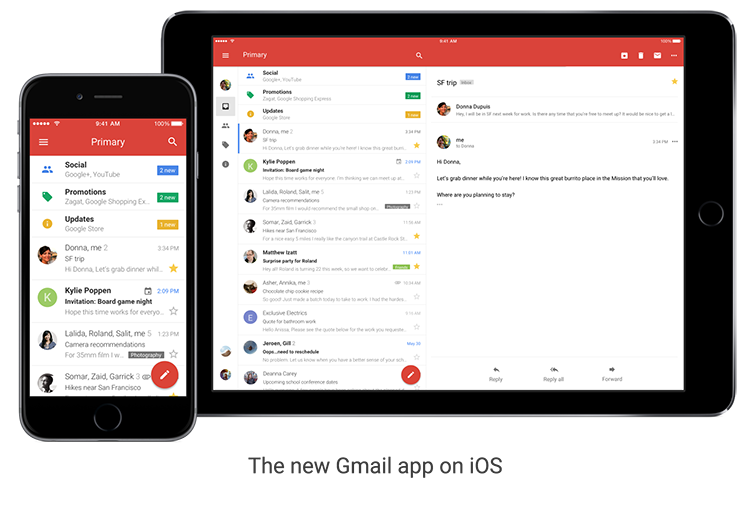
Starting today, you’ll be able to:
- Undo Send, just like you do on the desktop, to prevent embarrassing email mistakes
- Search faster with instant results and spelling suggestions (like when you type “flighht,” but you really meant “flight”)
- Swipe to archive or delete, to quickly clear items out of your inbox
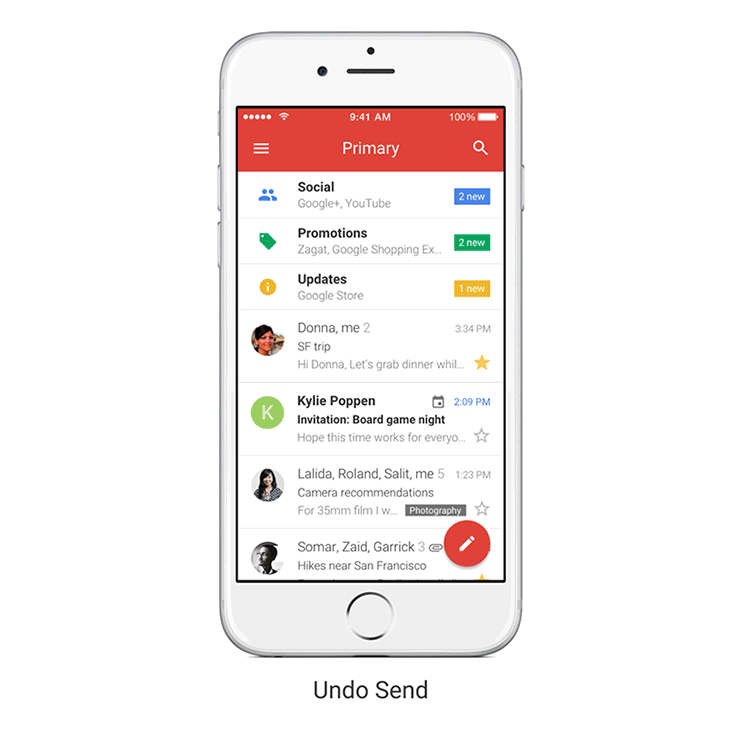
Google Calendar: Updated for you
Based on your feedback (thank you!), the Calendar app on iOS has some shiny, new features:
- Month view and week in landscape view, so you have even more ways to see your schedule at a glance.
- Spotlight Search support, so you can search for events, Reminders and Goals in Apple’s Spotlight Search and find what you’re looking for faster.
- Alternate calendars. If you often look up dates in a non-Gregorian calendar — like Lunar, Islamic, or Hindu — you can now add that calendar to easily see those dates alongside your current calendar.
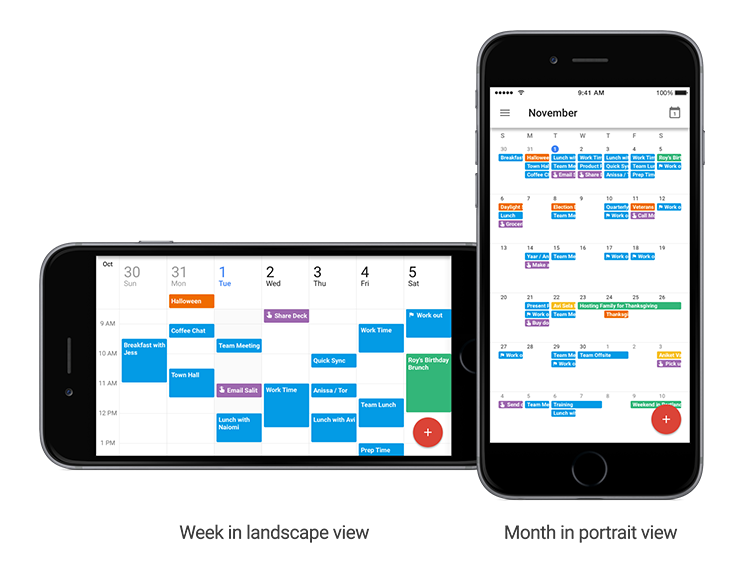
Subscribe to:
Posts (Atom)