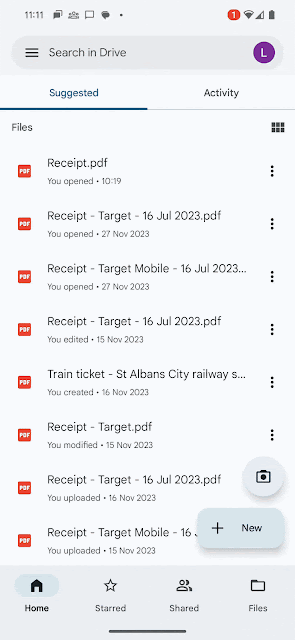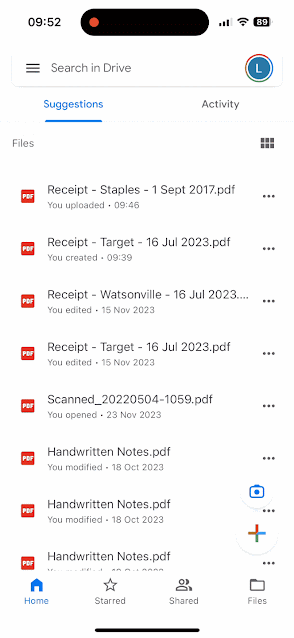This is your semesterly reminder to make sure that all your files are backed up by checking drive.google.com to make sure that your file sync is working properly. If your files do not show up at drive.google.com they are not properly backed up and are at risk of loss. If you need any assistance, email its@manhattan.edu.
Updates and news on how technology is changing in Manhattan University.
Wednesday, February 5, 2025
Monday, September 30, 2024
Semesterly Reminder to Check drive.google.com
This is your semesterly reminder to make sure that all your files are backed up by checking drive.google.com to make sure that your file sync is working properly. If your files do not show up at drive.google.com they are not properly backed up and are at risk of loss. If you need any assistance, email its@manhattan.edu.
Monday, February 12, 2024
Semesterly Reminder to Check drive.google.com
This is your semesterly reminder to make sure that all your files are backed up by checking drive.google.com to make sure that your file sync is working properly. If your files do not show up at drive.google.com they are not properly backed up and are at risk of loss. If you need any assistance, email its@manhattan.edu.
Tuesday, January 9, 2024
Tech Tip Data Retention with Google Drive Shared Drives
The best practice with saving files that are important to the institution or department, is to store these documents in a Google Drive Shared Drive. Learn more about Shared Drives.
Wednesday, November 29, 2023
Updates to the Google Drive scanner on Android & iOS devices
What’s changing
- Automatic capture to help you get the best scan quickly
- Camera viewfinder that helps you position your document for the highest quality scan
- The option to import from your camera roll
- A faster way to initialize a scan with a new scanner button
We’re also expanding the Google Drive scanner and title suggestion feature to iOS devices. Now, when using your iOS phone or tablet, you can easily scan and digitally organize physical documents, crop them if needed, and receive relevant title suggestions based on machine learning.
Getting started
- Open the Drive app on your Android device > scan a document via the camera icon or scan a document via the Scan button under the “+” icon > assess/adjust the automatic cropping > scan multiple pages in a session (if needed) > apply filters > save to Drive.
- Open the Drive app on your iOS device > scan a document via the camera icon or scan a document via the Scan button under the “+” icon > > scan multiple pages in a session (if needed) > click on scan to apply filters or crop as needed > save to Drive.
- Note: Title suggestions are only available in the US.
- Visit the Help Center to learn more about scanning documents with Google Drive.
Rollout pace
- Full rollout (1–3 days for feature visibility) starting on November 28, 2023
- This feature is now available
Availability
- Available to all Google Workspace customers and users with personal Google Accounts
Resources
Tuesday, October 10, 2023
New view in Google Drive shows recent activity in one place
Starting yesterday Google is releasing a new feature to Google Drive that will add an Activity page. The link, entitled Activity, will display on the left side menu in the web interface. Learn more at their blog post.
Wednesday, September 6, 2023
Semesterly Reminder to Check drive.google.com
This is your semesterly reminder to make sure that all your files are backed up by checking drive.google.com to make sure that your file sync is working properly. If your files do not show up at drive.google.com they are not properly backed up and are at risk of loss. If you need any assistance, email its@manhattan.edu.
Tuesday, February 21, 2023
Google Drive "Shared with me" Sorting Issue
It has been brought to our attention that there is an issue with sorting by date in the "Shared with me" section of Google Drive. We have reached out to Google support and they informed us that this is a Global issue being worked on by their engineering team. We were not provided a timeline for resolution. We were informed that Google would be emailing everyone when the issue is resolved.
Tuesday, December 13, 2022
Friendly Reminder: Back Up Your Data
With the convenience of the cloud and apps like Google Drive, it’s pretty easy to forget to back up your data. This is just a friendly reminder to do so!
Data on Google Drive:
Make sure that you have all of your data backed up either on your hard drive, a storage device, or a separate cloud storage service.
File Streaming:
If you are using Drive File Stream, it is very important that you are regularly checking drive.google.com to make sure that your data is syncing/saving properly.
Once you’re logged into your google drive via web browser make sure that any files you worked on using drive file stream are present and up to date. You can access your drive via file stream or web browser on any device.
Losing data can be incredibly stressful, but it is preventable! Here are some previously shared tips:
- Your critical data should never reside in a single place.
- The ideal backup strategy will typically include both an online backup service (Google Drive) to ensure your data is secure no matter what happens to your mobile device or computer.
- Running consistent, automatic backups is a straightforward process that will take a little time to set up and will require even less to maintain.
- Backups can be configured to run in real time when files on your computer are changed.
- Routinely test your backup solution to ensure you can recover your data in the event that you do actually need to restore from a backup.
If you have any questions or concerns about this please reference our knowledge base articles or contact the ITS Help Desk for further assistance!
Information partially taken from: https://er.educause.edu/blogs/2017/9/september-2018-do-you-have-a-personal-backup-plan
Wednesday, July 28, 2021
ITS: Google Drive Security Update
ITS would like to make you aware of a new Google Drive security update coming soon.
Beginning on September 13, 2021 Google will be applying a new security update to some of your shared files. This means that if you have shared a file with someone and they have not yet opened it, after September 13th they will need to request access to it to view it. This may cause an increase in access requests. Those who have already viewed the files will still be able to.
To find out which files will be impacted you can follow these instructions.
For questions or further assistance please contact ITS at its@manhattan.edu or 718-862-7973
Monday, April 12, 2021
Google Drive, Docs, Sheets, and Slides Partial Outage
Update: As of 12:20PM, Google's Workspace Status Dashboard indicates issues are all resolved.
Google is aware of an issue affecting some people utilizing Google Drive, Docs, Sheets, and Slides. This issues is being worked on by Google. You can check the Google Workspace Status Dashboard for updates on this outage.
Friday, October 2, 2020
Transitioning to Remotely
In order to provide a better experience for remote learning and computing, ITS is transitioning away from Apporto and switching to the Manhattan College Remotely Platform. You can access Remotely by going to https://remotely.manhattan.edu, and logging in with your Manhattan College Credentials. More information about logging into Remotely can be found in this Knowledge Base article.
On Remotely, you can access any computer lab and software that you would by visiting a computer lab in person. For a list of what software is available and where, please refer to this Knowledge Base article.
Users will be able to log in to Apporto until 4:30PM Monday, October 5th, 2020 in order to move any saved files off of Apporto. Files can be backed up using Google Drive. After this time, users will no longer be able to log in to Apporto and any files saved there will be lost. Please note that during this time, software on Apporto will not work.
If you have any questions, please contact ITS at its@manhattan.edu.
Thursday, February 27, 2020
Friendly Reminder To Back Up Your Data
 With the convenience of the cloud and apps like Google Drive, it’s pretty easy to forget to back up your data. This is just a friendly reminder to do so!
With the convenience of the cloud and apps like Google Drive, it’s pretty easy to forget to back up your data. This is just a friendly reminder to do so!
Data on Google Drive:
Make sure that you have all of your data backed up either on your hard drive, a storage device, or a separate cloud storage service.
File Streaming:
If you are using Drive File Stream, it is very important that you are regularly checking drive.google.com to make sure that your data is syncing/saving properly.
Once you’re logged into your google drive via web browser make sure that any files you worked on using drive file stream are present and up to date. You can access your drive via file stream or web browser on any device.
Losing data can be incredibly stressful, but it is preventable! Here are some previously shared tips:
- Your critical data should never reside in a single place.
- The ideal backup strategy will typically include both an online backup service (Google Drive) to ensure your data is secure no matter what happens to your mobile device or computer.
- Running consistent, automatic backups is a straightforward process that will take a little time to set up and will require even less to maintain.
- Backups can be configured to run in real time when files on your computer are changed.
- Routinely test your backup solution to ensure you can recover your data in the event that you do actually need to restore from a backup.
If you have any questions or concerns about this please reference our knowledge base articles or contact the ITS Help Desk for further assistance!
Information partially taken from: https://er.educause.edu/blogs/2017/9/september-2018-do-you-have-a-personal-backup-plan
Wednesday, January 29, 2020
Friendly Reminder to Back Up Your Data
 With the convenience of the cloud and apps like Google Drive, it’s pretty easy to forget to back up your data. This is just a friendly reminder to do so!
With the convenience of the cloud and apps like Google Drive, it’s pretty easy to forget to back up your data. This is just a friendly reminder to do so!
Data on Google Drive:
Make sure that you have all of your data backed up either on your hard drive, a storage device, or a separate cloud storage service.
File Streaming:
If you are using Drive File Stream, it is very important that you are regularly checking drive.google.com to make sure that your data is syncing/saving properly.
Once you’re logged into your google drive via web browser make sure that any files you worked on using drive file stream are present and up to date. You can access your drive via file stream or web browser on any device.
Losing data can be incredibly stressful, but it is preventable! Here are some previously shared tips:
- Your critical data should never reside in a single place.
- The ideal backup strategy will typically include both an online backup service (Google Drive) to ensure your data is secure no matter what happens to your mobile device or computer.
- Running consistent, automatic backups is a straightforward process that will take a little time to set up and will require even less to maintain.
- Backups can be configured to run in real time when files on your computer are changed.
- Routinely test your backup solution to ensure you can recover your data in the event that you do actually need to restore from a backup.
If you have any questions or concerns about this please reference our knowledge base articles or contact the ITS Help Desk for further assistance!
Information partially taken from: https://er.educause.edu/blogs/2017/9/september-2018-do-you-have-a-personal-backup-plan
Tuesday, December 3, 2019
Easily Access Your Drive Files in Google Chrome!
If you leave Drive file suggestions in Chrome enabled, users who are signed in and opted in Chrome sync will see Drive suggestions in the Chrome URL bar for their synced account. For more information about what sync settings users can manage and how they’re managed, as well as how to enable or disable Chrome Sync, see this article on Turning sync on or off in Chrome.
Partially reposted from Drive file suggestions in Google Chrome will be generally available beginning in December
Sunday, September 15, 2019
The Google Jamboard Has Arrived at Manhattan College
Reach out to ITS with any questions:
email: its@manhattan.edu
Tel: 718-862-7973
Sunday, June 2, 2019
Google Summer Collaboration Challenge Week 1
Google Drive Basics
Starting to use Google Drive is a simple as clicking the Drive icon from the Google Apps menu at the top right of any Google App including Gmail. ITS provides documentation on getting started with Google Drive as well as answers to commonly asked questions. Begin by reviewing Google Drive Cheat Sheet:
Sharing
Finding Files - Add to My Drive
Drive File Stream - Backup
- Quickly see all your Google Drive files in Finder/Explorer (including Team Drives).
- Browse and organize Google Drive files without downloading all of them to your computer.
- Choose which files or folders you'd like to make available offline.
- Open files in common apps like Microsoft Office and Adobe Photoshop.
Assignment: Install and configure Google Drive File Stream:
Google Drive
Once you complete reviewing the materials from the first week of the Google Collaboration Challenge take a few minutes to answer these questions: Week 1 Google Drive Questionnaire
Monday, March 25, 2019
Week 5 Tech Showcase - Google Jamboard
Google Jamboard
Please take this brief Jamboard Survey to let us know what you think about the Google Jamboard:
Friday, December 7, 2018
Drive Plug-in for Microsoft Office
To use the Drive plug-in it must be installed on your computer. Download the Google Drive plug-in.
The following Microsoft Office programs are supported:
Word, Excel, PowerPoint, and Outlook.
Google will not support Office for Mac:
Mac and Windows clients can also access or save their Office files through Google Drive File Stream. Please visit the previous link for further details on how to download.
For more details please review: Install the Drive Plug-in for Microsoft Office.