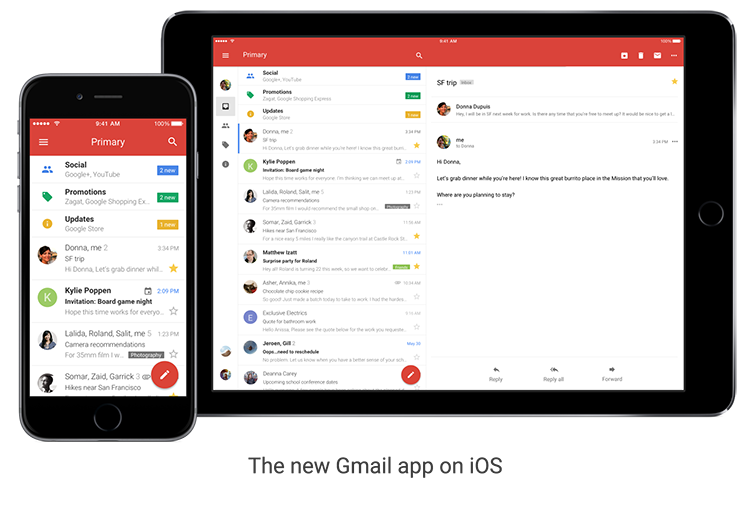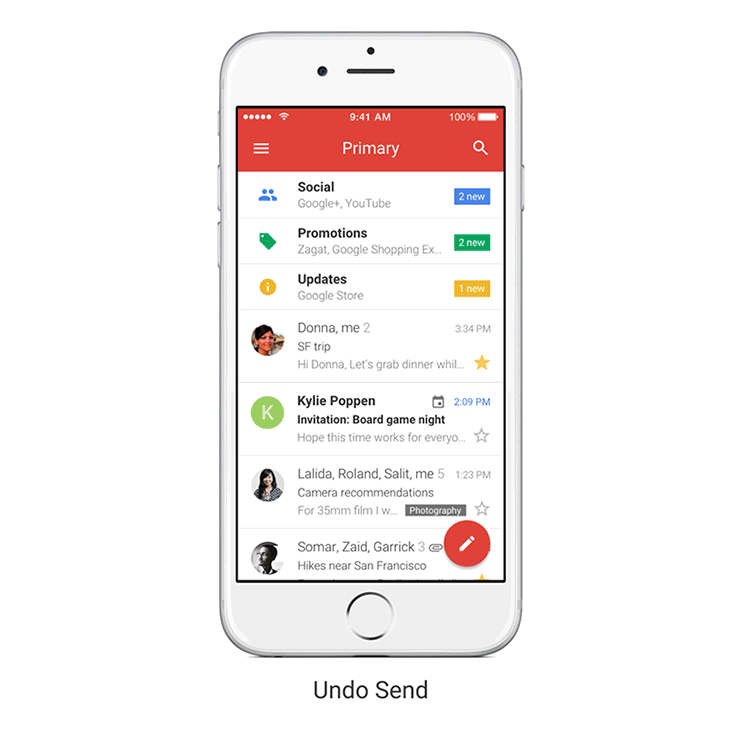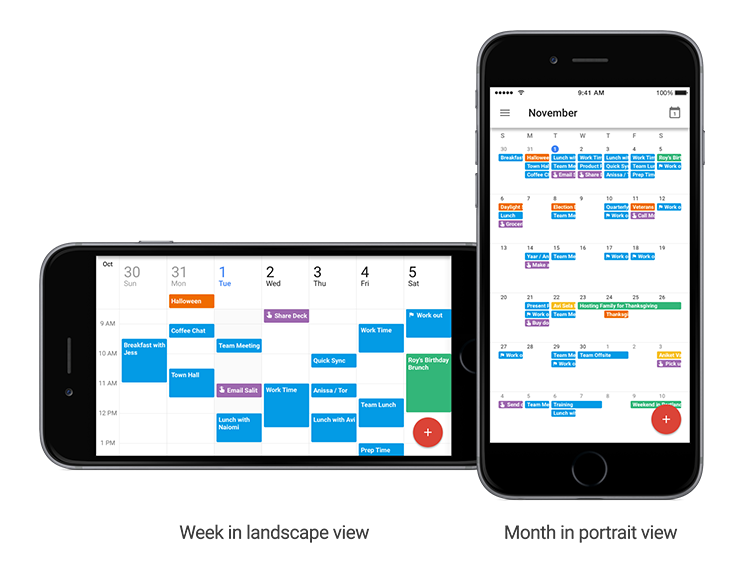New Installs in Student Commons Complete; Retrofit of Existing Campus Installations Taking Place This Week
ITS is pleased to release an updated version of its Digital Signage System service offering. The update consists of an upgrade to the open-source Concerto digital signage software (player software and content server) from Concerto I to Concerto II. The update also consists of rollout to the new display devices in the Student Commons, as well as replacement of the older device players (or mini-computer) for existing units.
Most folks will recognize Digital Signage (electronic signs) around campus as the flat-screen displays - or TV's - which show posters of upcoming events and other news items. The electronic signs have been primarily used by Student Life, and are placed in strategic locations on campus. By providing an alternative to paper posters, Digital Signage allows for paperless advertising and is an effective and attractive way to communicate what's happening on campus. Hence better than print for green reasons.
A key component of Manhattan College's new implementation is the automatic retrieval and display of current event information from the
college's calendar via feeds, part of ITS's Create Once, Publish Everywhere model. Current news is similarly retrieved and displayed from a variety of sources, including college and world news. Once the process is set up, no user interaction is required to keep events and news up-to-date as the items are automatically retrieved from the published events and news sources. Content feeds are matched to each screen's owner and audience. The system also supports the older poster upload method for items that do not lend themselves to this publishing model. Screen and content owners are being contacted to transition custom content to the new system. Emergency feeds from the college's e2Campus system will also be displayed, as applicable. The system is being expanded to include college twitter feeds, as well as athletics news, schedules, and scores.
As part of this upgrade, ITS now provides a supported hardware player - the computer which powers the display - and peripherals. Departments continue to provide their own display device / monitor, selected from a list of recommendations. This new service model will enable ITS to better monitor and support this system going forward.