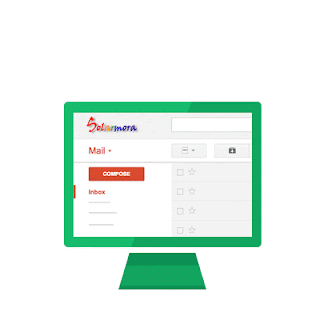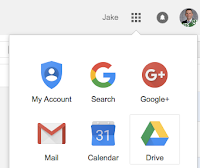In week 9, we explored how to schedule a meeting with multiple guests by find a time where everyone is free. Often times meetings will recur on a weekly or other scheduled basis. This week we'll explore how to schedule a recurring meeting and make edits to some of the occurrences for dates that fall on holidays or have other conflicts without interrupting subsequent scheduled occurrences.
In week 9, we explored how to schedule a meeting with multiple guests by find a time where everyone is free. Often times meetings will recur on a weekly or other scheduled basis. This week we'll explore how to schedule a recurring meeting and make edits to some of the occurrences for dates that fall on holidays or have other conflicts without interrupting subsequent scheduled occurrences.Recurring Events
The following tutorial details how to setup a repeating event. Try creating a recurring event with your co-workers, then make a change to one of the occurrences. For example, create a meeting every Monday for the next 8 weeks. Fast forward to September and move your event scheduled for Labor Day to Tuesday. Were the subsequent occurrences affected?
https://support.google.com/calendar/answer/37115?hl=en&ref_topic=6270042
Make an existing event repeat
- Open Google Calendar.
- Click the event you want to update > More details.
- Under the date and time, check the box next to Repeat.
- Choose how often you want the event to repeat, and when you want the repeating event to end.
- Click Done.
- When you're done editing your event, click Save at the top of the page.