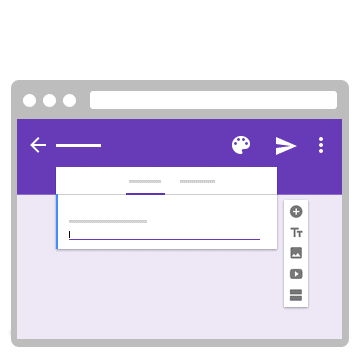- Navigate to Slides Carnival
- Scroll through a presentation you wish to use:

- Once you find and select a Google slide theme or PowerPoint template you want to use, select: Make a Copy.

Hint: Once you make a copy, the new Google slide will be saved in your Google Drive and you may begin editing and working with your new Google Slide presentation.
This free presentation template features:
- Fully editable. Easy to change colors, text and photos
- 25 different slides
- Dynamic and professional design with sloping shapes. Works with any color or photo background.
- Feature-rich theme with examples of styles for graphs, charts and tables
- It includes a customizable icon family with 80 different icons and a world map (you can change sizes and colors). And more free icons & maps for your presentations available.
- Use as a Google Slides theme or download as PowerPoint template and edit on your computer. Also export to PDF, JPG, etc.
- 16:9 screen layout (Can change to 4:3 with a click on Google Slides, but some graphic assets may not work well)