This is your semesterly reminder to make sure that all your files are backed up by checking drive.google.com to make sure that your file sync is working properly. If your files do not show up at drive.google.com they are not properly backed up and are at risk of loss. If you need any assistance, email its@manhattan.edu.
Updates and news on how technology is changing in Manhattan University.
Wednesday, February 5, 2025
Monday, February 3, 2025
Tech Tip Data Retention with Google Drive Shared Drives
The best practice with saving files that are important to the institution or department, is to store these documents in a Google Drive Shared Drive. Learn more about Shared Drives.
Monday, September 30, 2024
Semesterly Reminder to Check drive.google.com
This is your semesterly reminder to make sure that all your files are backed up by checking drive.google.com to make sure that your file sync is working properly. If your files do not show up at drive.google.com they are not properly backed up and are at risk of loss. If you need any assistance, email its@manhattan.edu.
Monday, February 12, 2024
Semesterly Reminder to Check drive.google.com
This is your semesterly reminder to make sure that all your files are backed up by checking drive.google.com to make sure that your file sync is working properly. If your files do not show up at drive.google.com they are not properly backed up and are at risk of loss. If you need any assistance, email its@manhattan.edu.
Wednesday, September 6, 2023
Semesterly Reminder to Check drive.google.com
This is your semesterly reminder to make sure that all your files are backed up by checking drive.google.com to make sure that your file sync is working properly. If your files do not show up at drive.google.com they are not properly backed up and are at risk of loss. If you need any assistance, email its@manhattan.edu.
Monday, January 30, 2023
Friendly Reminder: Back Up Your Data
With the convenience of the cloud and apps like Google Drive, it’s pretty easy to forget to back up your data. This is just a friendly reminder to do so!
Data on Google Drive:
Make sure that you have all of your data backed up either on your hard drive, a storage device, or a separate cloud storage service.
File Streaming:
If you are using Drive File Stream, it is very important that you are regularly checking drive.google.com to make sure that your data is syncing/saving properly.
Once you’re logged into your google drive via web browser make sure that any files you worked on using drive file stream are present and up to date. You can access your drive via file stream or web browser on any device.
Losing data can be incredibly stressful, but it is preventable! Here are some previously shared tips:
- Your critical data should never reside in a single place.
- The ideal backup strategy will typically include both an online backup service (Google Drive) to ensure your data is secure no matter what happens to your mobile device or computer.
- Running consistent, automatic backups is a straightforward process that will take a little time to set up and will require even less to maintain.
- Backups can be configured to run in real time when files on your computer are changed.
- Routinely test your backup solution to ensure you can recover your data in the event that you do actually need to restore from a backup.
If you have any questions or concerns about this please reference our knowledge base articles or contact the ITS Help Desk for further assistance!
Information partially taken from: https://er.educause.edu/blogs/2017/9/september-2018-do-you-have-a-personal-backup-plan
Tuesday, July 26, 2022
Friendly Reminder: Back Up Your Data
With the convenience of the cloud and apps like Google Drive, it’s pretty easy to forget to back up your data. This is just a friendly reminder to do so!
Data on Google Drive:
Make sure that you have all of your data backed up either on your hard drive, a storage device, or a separate cloud storage service.
File Streaming:
If you are using Drive File Stream, it is very important that you are regularly checking drive.google.com to make sure that your data is syncing/saving properly.
Once you’re logged into your google drive via web browser make sure that any files you worked on using drive file stream are present and up to date. You can access your drive via file stream or web browser on any device.
Losing data can be incredibly stressful, but it is preventable! Here are some previously shared tips:
- Your critical data should never reside in a single place.
- The ideal backup strategy will typically include both an online backup service (Google Drive) to ensure your data is secure no matter what happens to your mobile device or computer.
- Running consistent, automatic backups is a straightforward process that will take a little time to set up and will require even less to maintain.
- Backups can be configured to run in real time when files on your computer are changed.
- Routinely test your backup solution to ensure you can recover your data in the event that you do actually need to restore from a backup.
If you have any questions or concerns about this please reference our knowledge base articles or contact the ITS Help Desk for further assistance!
Information partially taken from: https://er.educause.edu/blogs/2017/9/september-2018-do-you-have-a-personal-backup-plan
Thursday, May 5, 2022
Friendly Reminder: Back Up Your Data
 With the convenience of the cloud and apps like Google Drive, it’s pretty easy to forget to back up your data. This is just a friendly reminder to do so!
With the convenience of the cloud and apps like Google Drive, it’s pretty easy to forget to back up your data. This is just a friendly reminder to do so!
Data on Google Drive:
Make sure that you have all of your data backed up either on your hard drive, a storage device, or a separate cloud storage service.
File Streaming:
If you are using Drive File Stream, it is very important that you are regularly checking drive.google.com to make sure that your data is syncing/saving properly.
Once you’re logged into your google drive via web browser make sure that any files you worked on using drive file stream are present and up to date. You can access your drive via file stream or web browser on any device.
Losing data can be incredibly stressful, but it is preventable! Here are some previously shared tips:
- Your critical data should never reside in a single place.
- The ideal backup strategy will typically include both an online backup service (Google Drive) to ensure your data is secure no matter what happens to your mobile device or computer.
- Running consistent, automatic backups is a straightforward process that will take a little time to set up and will require even less to maintain.
- Backups can be configured to run in real time when files on your computer are changed.
- Routinely test your backup solution to ensure you can recover your data in the event that you do actually need to restore from a backup.
If you have any questions or concerns about this please reference our knowledge base articles or contact the ITS Help Desk for further assistance!
Information partially taken from: https://er.educause.edu/blogs/2017/9/september-2018-do-you-have-a-personal-backup-plan
Monday, March 14, 2022
Friendly Reminder: Back Up Your Data
 With the convenience of the cloud and apps like Google Drive, it’s pretty easy to forget to back up your data. This is just a friendly reminder to do so!
With the convenience of the cloud and apps like Google Drive, it’s pretty easy to forget to back up your data. This is just a friendly reminder to do so!
Data on Google Drive:
Make sure that you have all of your data backed up either on your hard drive, a storage device, or a separate cloud storage service.
File Streaming:
If you are using Drive File Stream, it is very important that you are regularly checking drive.google.com to make sure that your data is syncing/saving properly.
Once you’re logged into your google drive via web browser make sure that any files you worked on using drive file stream are present and up to date. You can access your drive via file stream or web browser on any device.
Losing data can be incredibly stressful, but it is preventable! Here are some previously shared tips:
- Your critical data should never reside in a single place.
- The ideal backup strategy will typically include both an online backup service (Google Drive) to ensure your data is secure no matter what happens to your mobile device or computer.
- Running consistent, automatic backups is a straightforward process that will take a little time to set up and will require even less to maintain.
- Backups can be configured to run in real time when files on your computer are changed.
- Routinely test your backup solution to ensure you can recover your data in the event that you do actually need to restore from a backup.
If you have any questions or concerns about this please reference our knowledge base articles or contact the ITS Help Desk for further assistance!
Information partially taken from: https://er.educause.edu/blogs/2017/9/september-2018-do-you-have-a-personal-backup-plan
Monday, September 20, 2021
Friendly Reminder: Back Up Your Data
 With the convenience of the cloud and apps like Google Drive, it’s pretty easy to forget to back up your data. This is just a friendly reminder to do so!
With the convenience of the cloud and apps like Google Drive, it’s pretty easy to forget to back up your data. This is just a friendly reminder to do so!
Data on Google Drive:
Make sure that you have all of your data backed up either on your hard drive, a storage device, or a separate cloud storage service.
File Streaming:
If you are using Drive File Stream, it is very important that you are regularly checking drive.google.com to make sure that your data is syncing/saving properly.
Once you’re logged into your google drive via web browser make sure that any files you worked on using drive file stream are present and up to date. You can access your drive via file stream or web browser on any device.
Losing data can be incredibly stressful, but it is preventable! Here are some previously shared tips:
- Your critical data should never reside in a single place.
- The ideal backup strategy will typically include both an online backup service (Google Drive) to ensure your data is secure no matter what happens to your mobile device or computer.
- Running consistent, automatic backups is a straightforward process that will take a little time to set up and will require even less to maintain.
- Backups can be configured to run in real time when files on your computer are changed.
- Routinely test your backup solution to ensure you can recover your data in the event that you do actually need to restore from a backup.
If you have any questions or concerns about this please reference our knowledge base articles or contact the ITS Help Desk for further assistance!
Information partially taken from: https://er.educause.edu/blogs/2017/9/september-2018-do-you-have-a-personal-backup-plan
Monday, April 5, 2021
Friendly Reminder To Backup Your Data
 With the convenience of the cloud and apps like Google Drive, it’s pretty easy to forget to back up your data. This is just a friendly reminder to do so!
With the convenience of the cloud and apps like Google Drive, it’s pretty easy to forget to back up your data. This is just a friendly reminder to do so!
Data on Google Drive:
Make sure that you have all of your data backed up either on your hard drive, a storage device, or a separate cloud storage service.
File Streaming:
If you are using Drive File Stream, it is very important that you are regularly checking drive.google.com to make sure that your data is syncing/saving properly.
Once you’re logged into your google drive via web browser make sure that any files you worked on using drive file stream are present and up to date. You can access your drive via file stream or web browser on any device.
Losing data can be incredibly stressful, but it is preventable! Here are some previously shared tips:
- Your critical data should never reside in a single place.
- The ideal backup strategy will typically include both an online backup service (Google Drive) to ensure your data is secure no matter what happens to your mobile device or computer.
- Running consistent, automatic backups is a straightforward process that will take a little time to set up and will require even less to maintain.
- Backups can be configured to run in real time when files on your computer are changed.
- Routinely test your backup solution to ensure you can recover your data in the event that you do actually need to restore from a backup.
If you have any questions or concerns about this please reference our knowledge base articles or contact the ITS Help Desk for further assistance!
Information partially taken from: https://er.educause.edu/blogs/2017/9/september-2018-do-you-have-a-personal-backup-plan
Thursday, October 22, 2020
Google Workspace New Dynamic Emails Feature
Google Workspace Update
This update makes it easier to manage access requests to Google Drive files by sending dynamic emails. Dynamic emails allow you to respond to the request without leaving Gmail.
When someone requests access to a Google Drive file, you’ll receive an email with the access request. The email lets you review the request, choose the access level and grant access directly from the email. It will work for Gmail on the web, on Android devices and on Apple devices.
Tuesday, April 28, 2020
Friendly Reminder To Back Up Your Data
 With the convenience of the cloud and apps like Google Drive, it’s pretty easy to forget to back up your data. This is just a friendly reminder to do so!
With the convenience of the cloud and apps like Google Drive, it’s pretty easy to forget to back up your data. This is just a friendly reminder to do so!
Data on Google Drive:
Make sure that you have all of your data backed up either on your hard drive, a storage device, or a separate cloud storage service.
File Streaming:
If you are using Drive File Stream, it is very important that you are regularly checking drive.google.com to make sure that your data is syncing/saving properly.
Once you’re logged into your google drive via web browser make sure that any files you worked on using drive file stream are present and up to date. You can access your drive via file stream or web browser on any device.
Losing data can be incredibly stressful, but it is preventable! Here are some previously shared tips:
- Your critical data should never reside in a single place.
- The ideal backup strategy will typically include both an online backup service (Google Drive) to ensure your data is secure no matter what happens to your mobile device or computer.
- Running consistent, automatic backups is a straightforward process that will take a little time to set up and will require even less to maintain.
- Backups can be configured to run in real time when files on your computer are changed.
- Routinely test your backup solution to ensure you can recover your data in the event that you do actually need to restore from a backup.
If you have any questions or concerns about this please reference our knowledge base articles or contact the ITS Help Desk for further assistance!
Information partially taken from: https://er.educause.edu/blogs/2017/9/september-2018-do-you-have-a-personal-backup-plan
Thursday, February 27, 2020
Friendly Reminder To Back Up Your Data
 With the convenience of the cloud and apps like Google Drive, it’s pretty easy to forget to back up your data. This is just a friendly reminder to do so!
With the convenience of the cloud and apps like Google Drive, it’s pretty easy to forget to back up your data. This is just a friendly reminder to do so!
Data on Google Drive:
Make sure that you have all of your data backed up either on your hard drive, a storage device, or a separate cloud storage service.
File Streaming:
If you are using Drive File Stream, it is very important that you are regularly checking drive.google.com to make sure that your data is syncing/saving properly.
Once you’re logged into your google drive via web browser make sure that any files you worked on using drive file stream are present and up to date. You can access your drive via file stream or web browser on any device.
Losing data can be incredibly stressful, but it is preventable! Here are some previously shared tips:
- Your critical data should never reside in a single place.
- The ideal backup strategy will typically include both an online backup service (Google Drive) to ensure your data is secure no matter what happens to your mobile device or computer.
- Running consistent, automatic backups is a straightforward process that will take a little time to set up and will require even less to maintain.
- Backups can be configured to run in real time when files on your computer are changed.
- Routinely test your backup solution to ensure you can recover your data in the event that you do actually need to restore from a backup.
If you have any questions or concerns about this please reference our knowledge base articles or contact the ITS Help Desk for further assistance!
Information partially taken from: https://er.educause.edu/blogs/2017/9/september-2018-do-you-have-a-personal-backup-plan
Sunday, November 17, 2019
Google Hangouts Classic Deprecation Transition to Google Hangouts Chat Today! ***ACTION REQUIRED***
Google Hangouts Classic will no Longer Work
We’re excited to share that Google will be transitioning to its newest collaboration product, Google Hangouts Chat.

Beginning June 2020, Google will officially deprecate the Google Hangouts Classic feature in Gmail. This will be replaced with the new and improved Google Hangouts Chat feature, which supports many great features aimed towards productivity such as Chat rooms, modern interface, file uploading while chatting, adding Drive files, and much more.
As a result, any group chats that happen with Google Hangouts Classic will not be shown in the new Google Chat, so be sure to use Google Hangouts Chat to keep track of your messages. We recommend viewing this article on the interoperability of Google Hangouts Chat and Hangouts Classic.
To switch from Google Hangouts Classic to Google Hangouts Chat, all you have to do is navigate to chat.google.com and start chatting there! You can also download the new mobile app for Android or iOS, as well as download the new standalone desktop app. You'll be able to access the desktop app from a prompt that will appear inside chat.google.com.
Sunday, June 9, 2019
Google Summer Collaboration Challenge Week 2
Getting started with Docs
Let's start by getting introduced to Docs - an online replacement for Microsoft Word. The following tutorial will walk you through a number of steps to become more familiar with Docs. The same can be repeated for Sheets (replaces Excel) and Slides (replaces PowerPoint).Track changes, make progress
It can take dozens of edits to make a document just right—especially a legal agreement, project proposal or research paper. These new updates in Docs let you more easily track your team’s changes. Now, your team can:- Name versions of a Doc, Sheet or Slide on the web.
- Preview “clean versions” of Docs on the web to see what your Doc looks like without comments or suggested edits.
- Accept or reject all edit suggestions at once in your Doc so your team doesn’t have to review every single punctuation mark or formatting update.
- Suggest changes in a Doc from an Android, iPhone or iPad device.
- Compare documents and review redlines instantly with Litera Change-Pro or Workshare Add-ons in Docs.
Assignment: Complete the "Introduction to Docs" tutorial by creating, editing, and sharing a new Doc.
Working OFFLINE
A useful feature for Google Apps (Docs, Slides, and Sheets) is the ability to work offline without an Internet connection. By enabling "Offline Mode" within Google Drive, you'll have access to edit all of your files from a Chrome browser wherever you are - even when WIFI is spotty or unavailable.View this video to find out how to enable offline mode for Google Drive.
Assignment: Enable OFFLINE MODE for Google Drive.
Note: it may take a while to make all files and folders accessible offline. After enabling "offline mode", disconnect from WIFI and try creating and editing a new Doc or Sheet.Once you complete reviewing the materials from the second week of the Google Collaboration Challenge take a few minutes to answer these questions: Week 2 Google Drive Questionnaire
Partially reposted from: What Can You Do With Docs?
Sunday, April 14, 2019
Week 8 Tech Showcase - G Suite Productivity Apps
G Suite
With G Suite, you can connect by utilizing Gmail, Google Calendar, and Hangouts Chat, and Hangouts Meet.
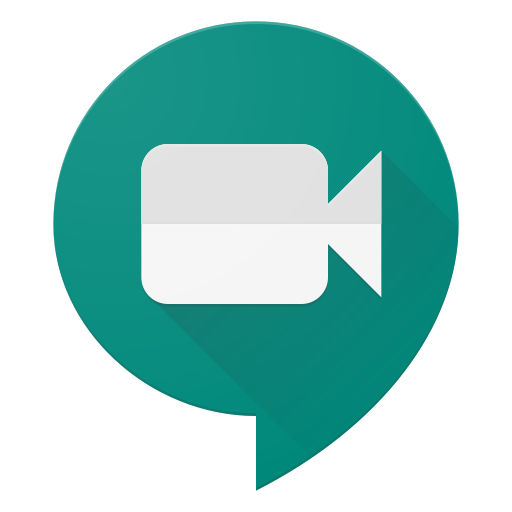
Additionally, you can create Team Drives which foster collaboration by allowing a shared drive where multiple people can upload files.
With G Suite, you can also create Google Docs, Slides, Sheets, and Forms. These programs are Google's word processor, presentation, and spreadsheet programs.


Multiple people can work at the same time, and every change/revision is saved automatically. It also allows you export to other file types such Excel, PDF, etc. It can also convert Excel files to Sheets.
We are interested in your feedback, please take a few moments to complete the following G Suite Productivity Apps Survey
Friday, December 7, 2018
Drive Plug-in for Microsoft Office
To use the Drive plug-in it must be installed on your computer. Download the Google Drive plug-in.
The following Microsoft Office programs are supported:
Word, Excel, PowerPoint, and Outlook.
Google will not support Office for Mac:
Mac and Windows clients can also access or save their Office files through Google Drive File Stream. Please visit the previous link for further details on how to download.
For more details please review: Install the Drive Plug-in for Microsoft Office.
Sunday, June 3, 2018
Google Summer Collaboration Challenge Week 2
Getting started with Docs
Let's start by getting introduced to Docs - an online replacement for Microsoft Word. The following tutorial will walk you through a number of steps to become more familiar with Docs. The same can be repeated for Sheets (replaces Excel) and Slides (replaces PowerPoint).Track changes, make progress
It can take dozens of edits to make a document just right—especially a legal agreement, project proposal or research paper. These new updates in Docs let you more easily track your team’s changes. Now, your team can:- Name versions of a Doc, Sheet or Slide on the web.
- Preview “clean versions” of Docs on the web to see what your Doc looks like without comments or suggested edits.
- Accept or reject all edit suggestions at once in your Doc so your team doesn’t have to review every single punctuation mark or formatting update.
- Suggest changes in a Doc from an Android, iPhone or iPad device.
- Compare documents and review redlines instantly with Litera Change-Pro or Workshare Add-ons in Docs.
Assignment: Complete the "Introduction to Docs" tutorial by creating, editing, and sharing a new Doc.
Working OFFLINE
A useful feature for Google Apps (Docs, Slides, and Sheets) is the ability to work offline without an Internet connection. By enabling "Offline Mode" within Google Drive, you'll have access to edit all of your files from a Chrome browser wherever you are - even when WIFI is spotty or unavailable.View this video to find out how to enable offline mode for Google Drive.
Assignment: Enable OFFLINE MODE for Google Drive.
note: it may take a while to make all files and folders accessible offline. After enabling "offline mode", disconnect from WIFI and try creating and editing a new Doc or Sheet.Once you complete reviewing the materials from the second week of the Google Collaboration Challenge take a few minutes to answer these questions: Week 2 Google Drive Questionnaire


