Updates and news on how technology is changing in Manhattan University.
Showing posts with label Google Drive File Stream. Show all posts
Showing posts with label Google Drive File Stream. Show all posts
Wednesday, January 29, 2020
Friendly Reminder to Back Up Your Data
If you are using Drive File Stream, it is very important that you are regularly checking drive.google.com to make sure that your data is syncing/saving properly.
Monday, June 24, 2019
Google Replacing MS Office Drive Plug-in for MS Office with Drive File Stream in June
Drive File Stream is G Suite's enterprise-focused app for accessing Drive files on demand via Mac or PC. Google is now updating it with features from the Drive plug-in for MS Office, which is being shut down in June.
Launched in 2017, Drive File Stream allows users to access Shared Drives and other documents stored in the cloud on demand. This Mac or PC app for G Suite customers will now incorporate the Google Plug-in for MS Office that allows Windows users to edit, email and share Office files stored in Drive.
The key advantage of this integration includes the ability to open Drive files through the regular system menu for a more native experience. For example, files can be saved to Drive by using
File>Save and selecting Drive File Stream. This also works to open Drive documents from the File>Open menu.
Drive for Office plug in users will be prompted to uninstall the Windows app and then download Drive File Stream.
If you need support in switching to Drive File Stream, please reach out to ITS:
email: its@manhattan.edu or call: 718-862-7973
Partially reposted from: Google replacing Drive plug-in for Microsoft Office with Drive File Stream in June
Launched in 2017, Drive File Stream allows users to access Shared Drives and other documents stored in the cloud on demand. This Mac or PC app for G Suite customers will now incorporate the Google Plug-in for MS Office that allows Windows users to edit, email and share Office files stored in Drive.
File>Save and selecting Drive File Stream. This also works to open Drive documents from the File>Open menu.
Drive for Office plug in users will be prompted to uninstall the Windows app and then download Drive File Stream.
If you need support in switching to Drive File Stream, please reach out to ITS:
email: its@manhattan.edu or call: 718-862-7973
Partially reposted from: Google replacing Drive plug-in for Microsoft Office with Drive File Stream in June
Friday, December 7, 2018
Drive Plug-in for Microsoft Office
The Drive plug-in for Microsoft Office allows users working in Word, Excel, PowerPoint, and Outlook to open documents directly from Google Drive, and save to Google Drive, without leaving their Office programs.
To use the Drive plug-in it must be installed on your computer. Download the Google Drive plug-in.
The following Microsoft Office programs are supported:
Word, Excel, PowerPoint, and Outlook.
Google will not support Office for Mac:
Mac and Windows clients can also access or save their Office files through Google Drive File Stream. Please visit the previous link for further details on how to download.
For more details please review: Install the Drive Plug-in for Microsoft Office.
To use the Drive plug-in it must be installed on your computer. Download the Google Drive plug-in.
The following versions of Microsoft Office are supported:
Office 2010, 2013, and 2016 for Windows.The following Microsoft Office programs are supported:
Word, Excel, PowerPoint, and Outlook.
Google will not support Office for Mac:
Mac and Windows clients can also access or save their Office files through Google Drive File Stream. Please visit the previous link for further details on how to download.
For more details please review: Install the Drive Plug-in for Microsoft Office.
Tuesday, May 8, 2018
Reminder: Transition to Google Drive File Stream
Google Drive Sync ends support on May 12th, 2018.
For more details refer to Google's post Important Additional Information about the Legacy Google Drive Desktop Sync Client Shutdown on May 12.
About:
For more details refer to Google's post Important Additional Information about the Legacy Google Drive Desktop Sync Client Shutdown on May 12.
The most important things to know include:
- If you haven't already, upgrade to a newer sync solution.
- The turn-down will be gradual.
- Once the client shuts down for you, the Google Drive folder will stop syncing.
Drive File Stream is a new way to access all of your Google Drive files directly from your Mac or PC, without using up all your disk space. Unlike traditional file sync tools, Drive File Stream doesn’t require you to download your files first in order to access them from your computer. Instead, when you need to view or edit a file, it automatically streams from the cloud, on-demand. With Drive File Stream, your team will spend less time waiting for files to sync, no time worrying about disk space, and more time being productive.
With Drive File Stream, you can:
- Quickly see all your Google Drive files in Finder/Explorer (including Team Drives).
- Browse and organize Google Drive files without downloading all of them to your computer.
- Choose which files or folders you'd like to make available offline.
- Open files in common apps like Microsoft Office and Adobe Photoshop.
Environment
Windows
MacOSX
Google Drive
How do I get started?
Visit the Drive Help Center to install Drive File Stream and get started.
Instructions for Installing Google Drive File Stream:
Install Google Drive Stream. At the conclusion of the installation, you will get a pop up asking whether you want to replace Google Drive Sync with Drive Stream or whether you want to use both. It is recommended that you select "Yes" indicating that you wish to replace.
What about the current Drive application? Before installing File Stream, Google recommends removing the current Drive folder. For ease of use, we think it's best to uninstall the current Drive client.
Uninstall Drive and install File Stream
1. Uninstall the previous Google Drive app or Backup and Sync if it is present on your computer. To uninstall, navigate to the Windows icon in the bottom left corner of the screen and search for "Control Panel" and proceed to open it. You should be greeted with this window:
 Once you click on "Program and Features", you will be shown a list of programs that are installed on your computer. Navigate to the Google Drive app that you previously installed on your PC and select it. You will then see appear the option to uninstall that program. Proceed with the uninstall to completely remove the program from your PC.
Once you click on "Program and Features", you will be shown a list of programs that are installed on your computer. Navigate to the Google Drive app that you previously installed on your PC and select it. You will then see appear the option to uninstall that program. Proceed with the uninstall to completely remove the program from your PC.
2. Delete Google Drive Sync folder from your computer. It is a local folder only now and no longer syncs.
3. Install Drive File Stream. You can find it here. Depending on preferences of the User, it can be a good idea to create shortcuts on the desktop and in the Favorites or Quick Access areas of Windows and MacOS. We also recommend removing any shortcuts to the previous Google Drive folder to avoid confusion.
Also, the Drive File Stream icon in the Windows task bar will be grey, that should be the only Google Drive icon found in the task bar. If you see the older Google Drive Sync colored icon still on your computer go back to step 2 and delete old Google Drive Sync folder.
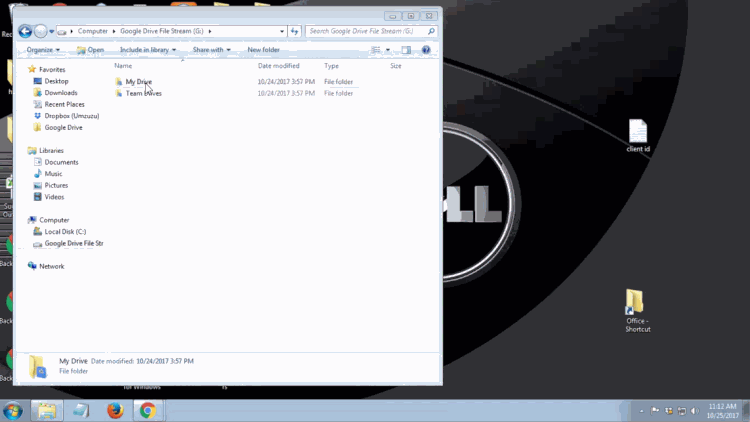
Feel free to contact the ITS Help Desk with any support in this transition.
- Call: 718-862-7973
- Email: its@manhattan.edu
Friday, March 2, 2018
Reminder: Transition to Google Drive File Stream
Google Drive Sync ends support on May 12th, 2018.
Google Drive for Mac/PC—was going to shut down completely on March 12th, 2018. In response to customer feedback, Google is delaying that shutdown date to May 12th, 2018.
Google Drive for Mac/PC—was going to shut down completely on March 12th, 2018. In response to customer feedback, Google is delaying that shutdown date to May 12th, 2018.
About:
Drive File Stream is a new way to access all of your Google Drive files directly from your Mac or PC, without using up all your disk space. Unlike traditional file sync tools, Drive File Stream doesn’t require you to download your files first in order to access them from your computer. Instead, when you need to view or edit a file, it automatically streams from the cloud, on-demand. With Drive File Stream, your team will spend less time waiting for files to sync, no time worrying about disk space, and more time being productive.
With Drive File Stream, you can:
- Quickly see all your Google Drive files in Finder/Explorer (including Team Drives).
- Browse and organize Google Drive files without downloading all of them to your computer.
- Choose which files or folders you'd like to make available offline.
- Open files in common apps like Microsoft Office and Adobe Photoshop.
Environment
Windows
MacOSX
Google Drive
How do I get started?
Visit the Drive Help Center to install Drive File Stream and get started.
Instructions for Installing Google Drive File Stream:
Install Google Drive Stream. At the conclusion of the installation, you will get a pop up asking whether you want to replace Google Drive Sync with Drive Stream or whether you want to use both. It is recommended that you select "Yes" indicating that you wish to replace.
What about the current Drive application? Before installing File Stream, Google recommends removing the current Drive folder. For ease of use, we think it's best to uninstall the current Drive client.
Uninstall Drive and install File Stream
1. Uninstall the previous Google Drive app or Backup and Sync if it is present on your computer. To uninstall, navigate to the Windows icon in the bottom left corner of the screen and search for "Control Panel" and proceed to open it. You should be greeted with this window:
 Once you click on "Program and Features", you will be shown a list of programs that are installed on your computer. Navigate to the Google Drive app that you previously installed on your PC and select it. You will then see appear the option to uninstall that program. Proceed with the uninstall to completely remove the program from your PC.
Once you click on "Program and Features", you will be shown a list of programs that are installed on your computer. Navigate to the Google Drive app that you previously installed on your PC and select it. You will then see appear the option to uninstall that program. Proceed with the uninstall to completely remove the program from your PC.
2. Delete Google Drive Sync folder from your computer. It is a local folder only now and no longer syncs.
3. Install Drive File Stream. You can find it here. Depending on preferences of the User, it can be a good idea to create shortcuts on the desktop and in the Favorites or Quick Access areas of Windows and MacOS. We also recommend removing any shortcuts to the previous Google Drive folder to avoid confusion.
Also, the Drive File Stream icon in the Windows task bar will be grey, that should be the only Google Drive icon found in the task bar. If you see the older Google Drive Sync colored icon still on your computer go back to step 2 and delete old Google Drive Sync folder.
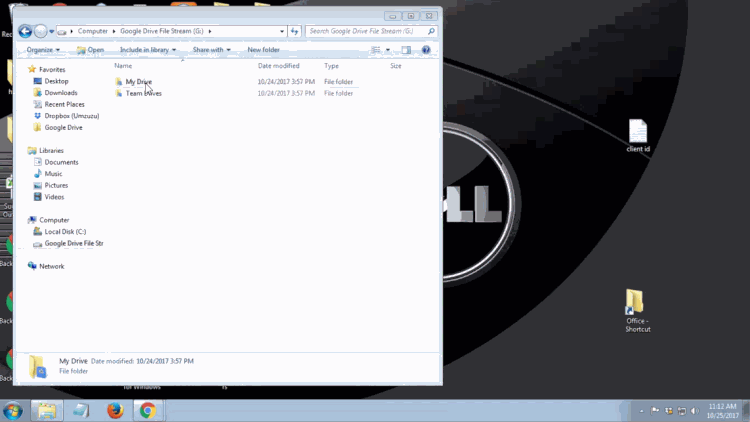
Feel free to contact the ITS Help Desk with any support in this transition.
- Call: 718-862-7973
- Email: its@manhattan.edu
Tuesday, January 16, 2018
Welcome Back!
We would like to welcome everybody back to campus and trust everyone had a relaxing winter break.
ITS Updates
Client Services and Operations would like to share some of our updates and accomplishments as we strive to be a strategic partner and provide exceptional customer service to the entire Manhattan College Community:
Audio Visual Technology Enhancements have been made in the O'Malley Library. A Crestron Control Unit, which is the most up to date and easy to use podium set up for learning spaces, has been installed in O'Malley 100. The Crestron Control Unit is in a new podium. The room upgrade also includes:
If you are in a new classroom this semester or need a refresher in the classroom technology we have available please review attached Podium Guide KBA. Many of the guides have video tutorials embedded in them which will give you an overview of how to operate the podium or technology in each classroom.
ITS Service Report link takes you to a series of links to reports generated by our ticketing and project management system. It includes data with regard to our service delivery statistics but also contains information with regard to rooms that are currently facing technology issues.
Not sure if a classroom issue has been resolved? Click here for an up to date Room Issues Report Complete with details on current status of each room that has an issue.
If you are a new employee and need resources for how to navigate ITS services on campus review: College Web Resources Links for New Employees
- New Projector screen
- New Laser projector
Google Drive File Stream is now in Computer Labs:
Computer labs across Manhattan College now have Google Drive File Stream. This allows faculty and students to access your files on Google Drive as if it was an extra hard drive or flash drive on the computer.
Review attached Using Google Drive File Stream in Computer Labs Knowledge Base Article (KBA) for instructions.
If you are in a new classroom this semester or need a refresher in the classroom technology we have available please review attached Podium Guide KBA. Many of the guides have video tutorials embedded in them which will give you an overview of how to operate the podium or technology in each classroom.
ITS Service Report link takes you to a series of links to reports generated by our ticketing and project management system. It includes data with regard to our service delivery statistics but also contains information with regard to rooms that are currently facing technology issues.
Not sure if a classroom issue has been resolved? Click here for an up to date Room Issues Report Complete with details on current status of each room that has an issue.
If you are a new employee and need resources for how to navigate ITS services on campus review: College Web Resources Links for New Employees
ITS STARS Update:
A Student Technology And Resource Specialist (STARS) is a Manhattan College student who exemplifies Lasallian values by utilizing their unique skill set to assist members of the Manhattan College community. A STAR has a combination of excellent interpersonal communication skills and technology knowledge. STARS show compassion when working with members of the community who are having technical difficulties. STARS will be going through ongoing training this Spring and upgrading their technical skills in order to offer even stronger support to the Manhattan College community.
Reminders
____________________________________________________________________
The best way to get in touch with a Client Services representative is an email to its@manhattan.edu or a phone call to x7973 (718-862-7973). Note that email and voicemail for this line go to our ticketing system so we encourage you to leave a message.
Remember that we will never ask you for your password. We encourage you all to please reset your computer and provide the temporary password to ITS prior to dropping it off at Client Services. If you do not do this prior, please allocate an extra 5 minutes to work with a Client Services representative so that they can assist you in changing your password when working with us. Upon completion of work on your computer, please allocate another 5 minutes so that a Client Services representative can assist you in changing your password back to its original state. This is necessary in order to safeguard your password. Remember that you should never give your password out to anyone under any circumstances. Note that the same procedure holds true when you are requesting assistance with one of your Manhattan College accounts.
Client Services can NOT lend out equipment to students. If a student needs equipment for a project, they must have a Manhattan College employee sign out equipment on their behalf. Note that the Manhattan College employee is responsible for that equipment.
Client Services can provide short-term loaner equipment such as laptops and projectors by reservation. Note that if equipment is needed long term, it should be purchased via your department. Adjunct Professors may request equipment for the whole semester. Equipment must be returned at the end of the semester.
In lieu of loaning certain cables and remotes, Client Services has installed commonly used VGA and Audio cables as well as projector remotes in all yet-to-be-renovated classrooms. Network cables will be provided to faculty upon request. Faculty requiring other specialty cables or adapters (such as Apple VGA adapters) should contact Client Services for assistance purchasing this equipment as they are not stocked or provided by Client Services.
The Client Services office does not work on personal computers. We will train employees and students and instruct them on how to fix their computers, but personal computers cannot be dropped off for service. No personal items should ever be left in any of the Client Services offices.
Please remember to plan event setups in advance. We work with limited resources so we cannot always complete last minute requests.
Client Services currently has 3 convenient locations: Jasper Basement, O'Malley Library Circulation Desk & RLC 103C. Please stop by the location closest to you. We encourage you to call first to be sure that someone is available as we are constantly assisting the Manhattan College community.
Campus-owned computers are purchased with hardware support provided by the manufacturer. ITS will diagnose and determine whether manufacturer hardware support is needed. For the fastest service, users are also able to contact the manufacturer directly to access hardware support and replacement.
Your feedback helps us improve our service and should be sent to: manhattan.edu/tellits
Check out our ITS Blog
Do you think wifi is down in your department? Check out our Known Issues page
Thank you for your attention and enjoy the Spring semester!
Friday, January 12, 2018
Google Drive File Stream Now in Computer Labs
Computer labs across Manhattan College now have Google Drive File Stream. This will allow you to access your files on Google Drive as if it was an extra hard drive or flash drive on the computer.
Review attached KBA Using Google Drive File Stream in Computer Labs for instructions.
Drive File Stream screen at Log In from a Computer Lab.
Upon log in, you will be able to access your Drive files by navigating to This PC. When you click on the highlighted drive, you will have access to My Drive and Team Drives.
Monday, December 11, 2017
Reminder: Transition to Google Drive File Stream
Google Drive Sync ends support on December 11, 2017.
Drive File Stream is a new way to access all of your Google Drive files directly from your Mac or PC, without using up all your disk space. Unlike traditional file sync tools, Drive File Stream doesn’t require you to download your files first in order to access them from your computer. Instead, when you need to view or edit a file, it automatically streams from the cloud, on-demand. With Drive File Stream, your team will spend less time waiting for files to sync, no time worrying about disk space, and more time being productive.
With Drive File Stream, you can:
- Quickly see all your Google Drive files in Finder/Explorer (including Team Drives).
- Browse and organize Google Drive files without downloading all of them to your computer.
- Choose which files or folders you'd like to make available offline.
- Open files in common apps like Microsoft Office and Adobe Photoshop.
Note: This is only relevant for those that use a sync app such as Google Drive Sync. If you only use the web app (https://drive.google.com/) no action is required.
Environment
Windows
MacOSX
Google Drive
How do I get started?
Visit the Drive Help Center to install Drive File Stream and get started.
Solution:
Install Google Drive Stream. At the conclusion of the installation, you will get a pop up asking whether you want to replace Google Drive Sync with Drive Stream or whether you want to use both. It is recommended that you select "Yes" indicating that you wish to replace.
What about the current Drive application? Before installing File Stream, Google recommends removing the current Drive folder. For ease of use, we think it's best to uninstall the current Drive client.
Uninstall Drive and install File Stream
1. Uninstall the previous Google Drive app or Backup and Sync if it is present on your computer. To uninstall, navigate to the Windows icon in the bottom left corner of the screen and search for "Control Panel" and proceed to open it. You should be greeted with this window:
 Once you click on "Program and Features," you will be shown a list of programs that are installed on your computer. Navigate to the Google Drive app that you previously installed on your PC and select it. You will then see appear the option to uninstall that program. Proceed with the uninstall to completely remove the program from your PC.
Once you click on "Program and Features," you will be shown a list of programs that are installed on your computer. Navigate to the Google Drive app that you previously installed on your PC and select it. You will then see appear the option to uninstall that program. Proceed with the uninstall to completely remove the program from your PC.
2. Delete Google Drive Sync folder from your computer. It is a local folder only now and no longer syncs.
3. Install Drive File Stream. You can find it here. Depending on preferences of the User, it can be a good idea to create shortcuts on the desktop and in the Favorites or Quick Access areas of Windows and MacOS. We also recommend removing any shortcuts to the previous Google Drive folder to avoid confusion.
Also, the Drive File Stream icon in the Windows task bar will be grey, that should be the only Google Drive icon found in the task bar. If you see the older Google Drive Sync colored icon still on your computer go back to step 2 and delete old Google Drive Sync folder.
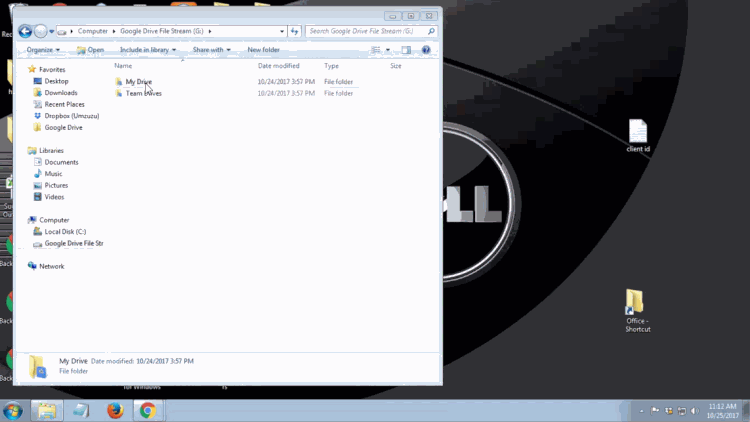
Monday, December 4, 2017
Reminder: Transition to Google Drive File Stream
Google Drive Sync ends support on December 11, 2017.
Drive File Stream is a new way to access all of your Google Drive files directly from your Mac or PC, without using up all your disk space. Unlike traditional file sync tools, Drive File Stream doesn’t require you to download your files first in order to access them from your computer. Instead, when you need to view or edit a file, it automatically streams from the cloud, on-demand. With Drive File Stream, your team will spend less time waiting for files to sync, no time worrying about disk space, and more time being productive.
With Drive File Stream, you can:
- Quickly see all your Google Drive files in Finder/Explorer (including Team Drives).
- Browse and organize Google Drive files without downloading all of them to your computer.
- Choose which files or folders you'd like to make available offline.
- Open files in common apps like Microsoft Office and Adobe Photoshop.
Environment
Windows
MacOSX
Google Drive
How do I get started?
Visit the Drive Help Center to install Drive File Stream and get started.
Solution:
Install Google Drive Stream. At the conclusion of the installation, you will get a pop up asking whether you want to replace Google Drive Sync with Drive Stream or whether you want to use both. It is recommended that you select "Yes" indicating that you wish to replace.
What about the current Drive application? Before installing File Stream, Google recommends removing the current Drive folder. For ease of use, we think it's best to uninstall the current Drive client.
Uninstall Drive and install File Stream
1. Uninstall the previous Google Drive app or Backup and Sync if it is present on your computer. To uninstall, navigate to the Windows icon in the bottom left corner of the screen and search for "Control Panel" and proceed to open it. You should be greeted with this window:
 Once you click on "Program and Features," you will be shown a list of programs that are installed on your computer. Navigate to the Google Drive app that you previously installed on your PC and select it. You will then see appear the option to uninstall that program. Proceed with the uninstall to completely remove the program from your PC.
Once you click on "Program and Features," you will be shown a list of programs that are installed on your computer. Navigate to the Google Drive app that you previously installed on your PC and select it. You will then see appear the option to uninstall that program. Proceed with the uninstall to completely remove the program from your PC.
2. Delete Google Drive Sync folder from your computer. It is a local folder only now and no longer syncs.
3. Install Drive File Stream. You can find it here. Depending on preferences of the User, it can be a good idea to create shortcuts on the desktop and in the Favorites or Quick Access areas of Windows and MacOS. We also recommend removing any shortcuts to the previous Google Drive folder to avoid confusion.
Also, the Drive File Stream icon in the Windows task bar will be grey, that should be the only Google Drive icon found in the task bar. If you see the older Google Drive Sync colored icon still on your computer go back to step 2 and delete old Google Drive Sync folder.
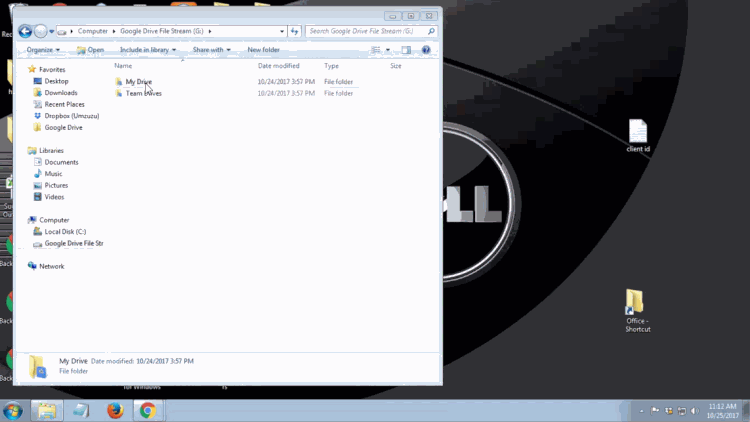
Tuesday, November 28, 2017
Reminder: Transition to Google Drive File Stream
Google Drive Sync ends support on December 11, 2017.
Solution:
Install Google Drive Stream. At the conclusion of the installation, you will get a pop up asking whether you want to replace Google Drive Sync with Drive Stream or whether you want to use both. It is recommended that you select "Yes" indicating that you wish to replace.
What about the current Drive application? Before installing File Stream, Google recommends removing the current Drive folder. For ease of use, we think it's best to uninstall the current Drive client.
Uninstall Drive and install File Stream
1. Uninstall the previous Google Drive app or Backup and Sync if it is present on your computer. To uninstall, navigate to the Windows icon in the bottom left corner of the screen and search for "Control Panel" and proceed to open it. You should be greeted with this window:
 Once you click on "Program and Features", you will be shown a list of programs that are installed on your computer. Navigate to the Google Drive app that you previously installed on your PC and select it. You will then see appear the option to uninstall that program. Proceed with the uninstall to completely remove the program from your PC.
Once you click on "Program and Features", you will be shown a list of programs that are installed on your computer. Navigate to the Google Drive app that you previously installed on your PC and select it. You will then see appear the option to uninstall that program. Proceed with the uninstall to completely remove the program from your PC.
2. Delete Google Drive Sync folder from your computer. It is a local folder only now and no longer syncs.
3. Install Drive File Stream. You can find it here. Depending on preferences of the User, it can be a good idea to create shortcuts on the desktop and in the Favorites or Quick Access areas of Windows and MacOS. We also recommend removing any shortcuts to the previous Google Drive folder to avoid confusion.
Also, the Drive File Stream icon in the Windows task bar will be grey, that should be the only Google Drive icon found in the task bar. If you see the older Google Drive Sync colored icon still on your computer go back to step 2 and delete old Google Drive Sync folder.
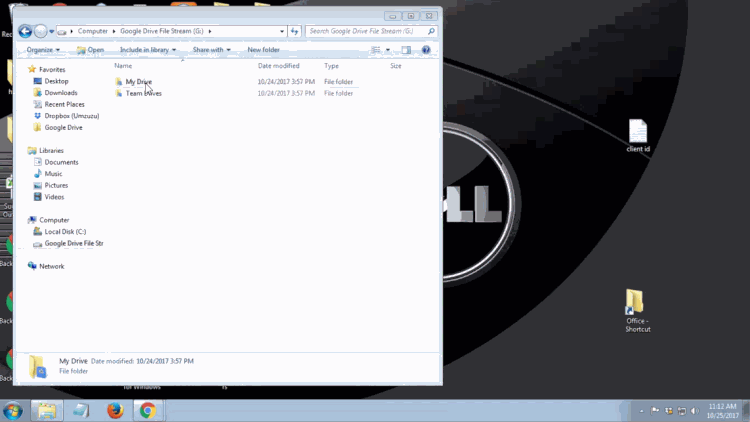
About:
Drive File Stream is a new way to access all of your Google Drive files directly from your Mac or PC, without using up all your disk space. Unlike traditional file sync tools, Drive File Stream doesn’t require you to download your files first in order to access them from your computer. Instead, when you need to view or edit a file, it automatically streams from the cloud, on-demand. With Drive File Stream, your team will spend less time waiting for files to sync, no time worrying about disk space, and more time being productive.
With Drive File Stream, you can:
- Quickly see all your Google Drive files in Finder/Explorer (including Team Drives).
- Browse and organize Google Drive files without downloading all of them to your computer.
- Choose which files or folders you'd like to make available offline.
- Open files in common apps like Microsoft Office and Adobe Photoshop.
Environment
Windows
MacOSX
Google Drive
How do I get started?
Visit the Drive Help Center to install Drive File Stream and get started.
Sunday, November 19, 2017
Reminder: Transition to Google File Stream
Please note Google Drive Sync ends support on December 11, 2017.
This change will require you to take action and transition to Google File Stream.
Visit the Drive Help Center to install Drive File Stream and get started.
Refer to previous blog posts for more information:
Google Drive Just Got Easier for You and Your Team
If you need assistance with the transition please contact ITS.
Call: 718-862-7973
Email: its@manhattan.edu
Email: its@manhattan.edu
Monday, November 13, 2017
Reminder: Transition to Google File Stream
Please note Google Drive Sync ends support on December 11, 2017.
This change will require you to take action and transition to Google File Stream.
Visit the Drive Help Center to install Drive File Stream and get started.
Refer to previous blog posts for more information:
Google Drive File Stream
Google Drive Just Got Easier for You and Your Team
If you need assistance with the transition please contact ITS.
Call: 718-862-7973
Email: its@manhattan.edu
This change will require you to take action and transition to Google File Stream.
Visit the Drive Help Center to install Drive File Stream and get started.
Refer to previous blog posts for more information:
Google Drive File Stream
Google Drive Just Got Easier for You and Your Team
If you need assistance with the transition please contact ITS.
Call: 718-862-7973
Email: its@manhattan.edu
Subscribe to:
Posts (Atom)



