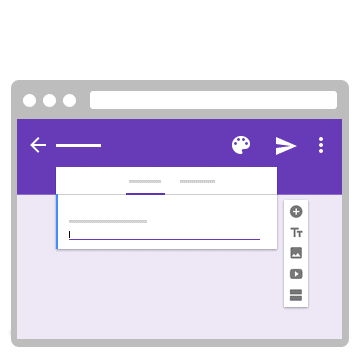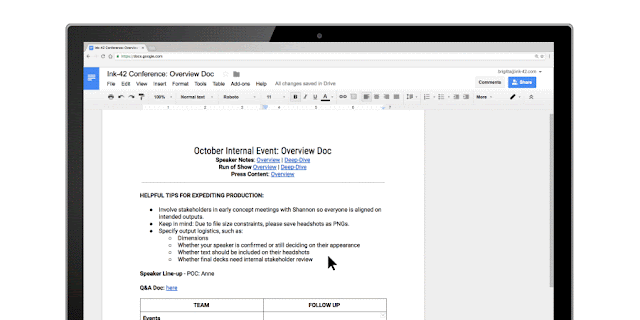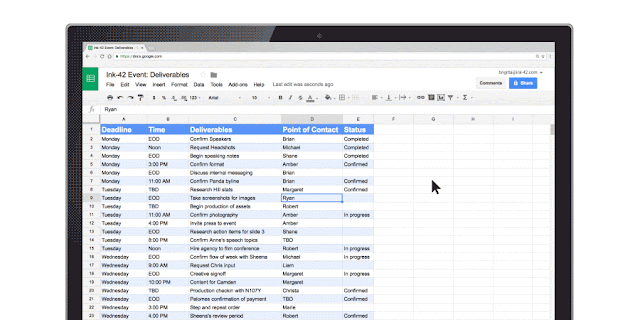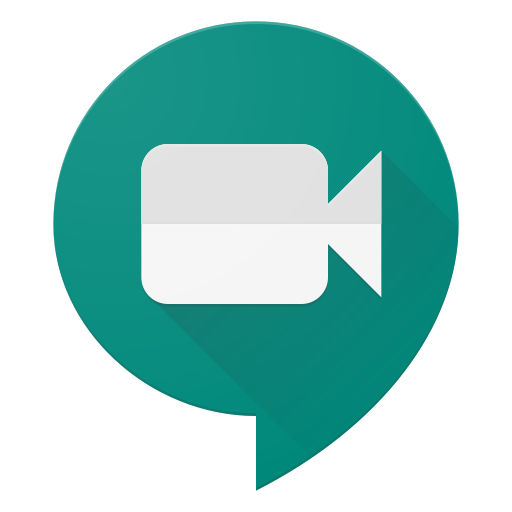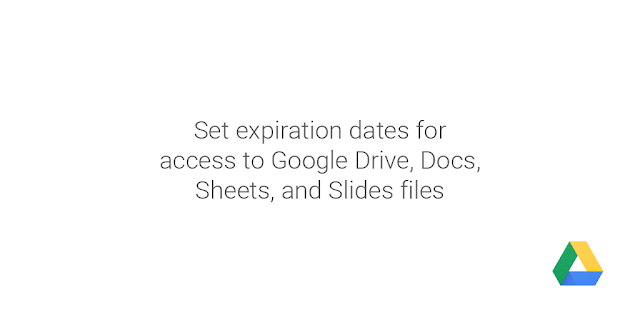Google Forms
Google Forms is a useful feature that allows you to manage event registrations, create a quick opinion poll, and much more. With Google Forms, you can create and analyze surveys right in your mobile or web browser—no special software required. You get instant results as they come in. And, you can summarize survey results at a glance with charts and graphs.Getting Started with Google Forms
To get started, head to forms.google.com and select Blank. This will provide you with an empty canvas that you can begin to fill with questions. Note that you have many templates that you can choose from. For further instructions, please complete this tutorial for creating a Google Form.
When responses are submitted, you will be sent an email notifying you that someone has completed your Form. You also have the ability with Google Forms to organize responses into a Google Sheets. This is especially useful when analyzing responses.
Assignment: Following the instructions in the tutorial, create a Google Form survey asking for a name and five multiple choice questions and have a friend take the survey.
Extra Credit: Have their name and responses sent to a Google Sheets.
Once you complete reviewing the materials from the seventh week of the Google Collaboration Challenge take a few minutes to answer these questions: Week 6 Google Drive Questionnaire