
Participate in Global Accessibility Awareness Day
In support of President O'Donnell's GAAD campus wide initiative please review these resources:
Experience Accessibility First-Hand on May 16
Whether you participate in a
public or private event to mark Global Accessibility Awareness Day, on May 16, we encourage designers, developers, usability professionals, and everyone else to take an hour to experience first-hand the impact of digital accessibility (or lack there of).
Go Mouseless For An Hour
Go ahead and unplug your mouse and only use your keyboard alone (tab/shift tab, arrow keys, enter and spacebar) to navigate and interact with your favorite websites and applications. If you use a touchpad, trackpad or similar input method, disable it, and use the keyboard instead.
Developers and designers, we encourage you to visit a site you were involved in creating and take it for a test-drive.
- Is there a visible focus indicator (i.e., do you know where you are) at all times as you navigate each screen using the tab and shift tab keys?
- Are you able to interact with every element that receives focus using the keyboard alone?
- If there is any element that provides functionality if you hover over it with your mouse, such as revealing a tooltip or a set of actions, can you display this strictly using the keyboard alone?
Enlarge Your Fonts
Check that your page(s) is accessible and usable for low vision/visually impaired users.
To do this, use your browser and resize the text to 200 percent. Now look at the screen, and make sure there is no loss of content or functionality.
Have all elements resized, including all widgets?
To meet the Web Content Accessibility Guidelines V2.0 Level AA, the only allowable exceptions are captions and images of text.
Check for Sufficient Color Contrast
An often forgotten but important accessibility item is making sure that a page has sufficient color contrast.
Download a color contrast analyzer such as this one from
The Paciello Group (which works for Windows and Mac) and find out how your page(s) stack up.
Check Order of Elements
Check your Page(s) to make sure elements will be read by screen readers in the correct order.
To check this, disable the page's stylesheets and compare the order of elements before and after.
Surf The Web With A Screen Reader For An Hour
There are a number of free/open source screen readers available for Windows users. One of the more popular ones is
NonVisual Desktop Access (NVDA). Take a bit of time beforehand to download the software and learn some of NVDA’s documented basic keystrokes.
Mac users, you have a built-in screen reader called
VoiceOver on your systems. Take some time to visit the site referenced to familiarize yourself with how to turn on VoiceOver and some of the basic keystrokes.
On May 16, unplug your mouse (blind users do not use the mouse), launch your screen reader, and spend an hour using some of your favorite sites strictly using the keyboard alone (tab/shift tab, arrow keys, enter and spacebar) and not the mouse/trackpad. Why not turn off your screen and depend strictly on the information conveyed by the screen reader.
Developers and designers, we encourage you to visit a site you were involved in creating and take it for a test-drive.
Learn About And Use Other OS/Mobile Accessibility Features
The
Windows 10 Operating System has a number of built-in accessibility features, as does the
Mac Operating System.
iPhone,
Android, and
BlackBerry devices also have accessibility features. Take an hour to explore what these are and try them out on the Web. In the case of the mobile devices, why not try using some of your favorite apps with different accessibility features enabled.
Try Other Adaptive Software Tools























 LabSeat is a useful tool at Manhattan College that allows you to check the availability of a computer lab on campus. With LabSeat, you can see the number of PCs in the room as well as if they are being used or offline.
LabSeat is a useful tool at Manhattan College that allows you to check the availability of a computer lab on campus. With LabSeat, you can see the number of PCs in the room as well as if they are being used or offline. 