Granting access to your online files is an important part of collaboration. Sometimes temporary access is beneficial. However, file owners often forget to remove access privileges of particular collaborators. Google has now added the ability to automatically expire access on a chosen date in Google Drive, Docs, Sheets and Slides.
To set an access expiration date, go to the file’s Share Settings panel. Next to the access level of an individual user (or group), a stopwatch icon appears as you hover over that individual (or group). Clicking on it will reveal an expiration date pull-down menu. You can choose to have the access expire in 7 days, 30 days, or a date that you choose (“custom date”).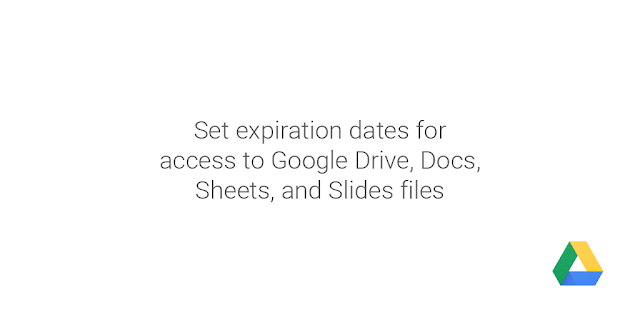
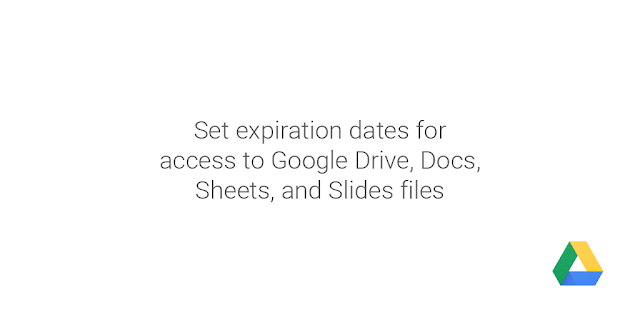
Please note:
- Expiration dates are only an option for users with comment or view access. This setting does not apply to file owners or users with edit access, as these users have the ability to modify access rights and could simply override the settiing
More Information
Help Center: Change your sharing settings in Google Drive
Help Center: Share Google Drive files and folders
partially reposted from the https://gsuiteupdates.googleblog.com/2016/03/set-expiration-dates-for-access-to.html